Shipper Intent Data Guide
About CarrierSource Shipper Intent Data
CarrierSource Shipper Intent Data captures enriched data about shippers searching for capacity across CarrierSource. Shipper Intent Data signals can be generated by a variety of shipper actions, including interacting with your company’s CarrierSource profile page, searching for services that you provide, and many more. This data enables your sales, marketing, and account management teams to identify when a shipper prospect or customer is in the market for your services.
This guide is designed to help you use CarrierSource’s Shipper Intent Data to its full potential. Whether you’re targeting new accounts, retaining/upselling existing ones, or aligning with your marketing efforts, this packet provides step-by-step instructions, practical tips, and best practices to drive real results.
Setting up Shipper Intent Data on CarrierSource
To get the most out of Shipper Intent Data, it’s important to understand its two building blocks:
- Targets: Shippers you want to receive intent data for.
- Signals: Viewing the actions your target shippers have taken.
Let’s dive into each one.
Targets: Define Who Matters
You might be tempted to say “we can work with any shipper.” Don’t. That approach will overwhelm your team and bury the insights that actually matter.
Every month, nearly 15,000 shipper companies use CarrierSource to find new partners. If you try to monitor all of them, your team will miss the really good ones. Instead, focus on your Ideal Customer Profile (ICP), the kinds of companies most likely to convert and create value for your business.
Pro tip: If your ICP isn’t clearly defined yet, stop here. That’s a strategic exercise worth doing with your leadership team first. Things to think through: Who you are servicing today? What type of freight is your current book of business made up of? Who are your best customers? This will be a good starting point for this discussion.
How to Set up a Target
-
Go to your CarrierSource profile dashboard.
-
Navigate to Shipper Intent → Targets → Add New Target.
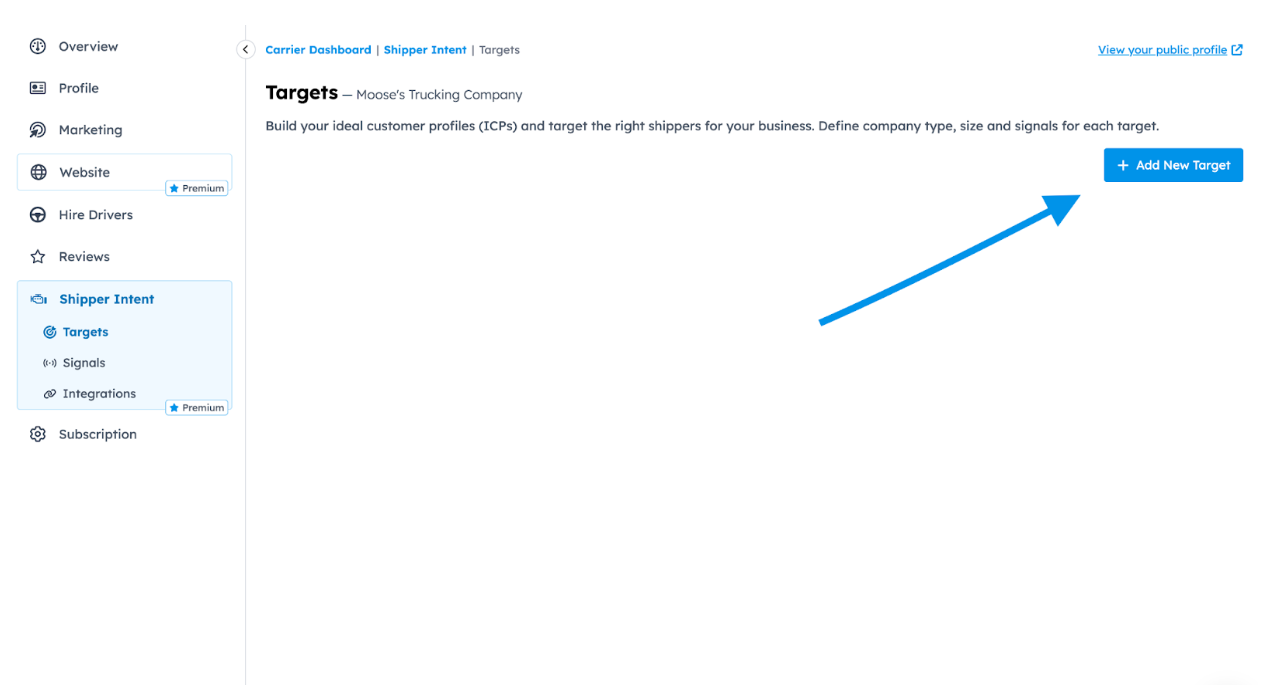
-
Name your Target something recognizable, like “Shippers looking for reefers” or “Southeast capacity searches”.
-
Set your date range for how far back you want to track signals.
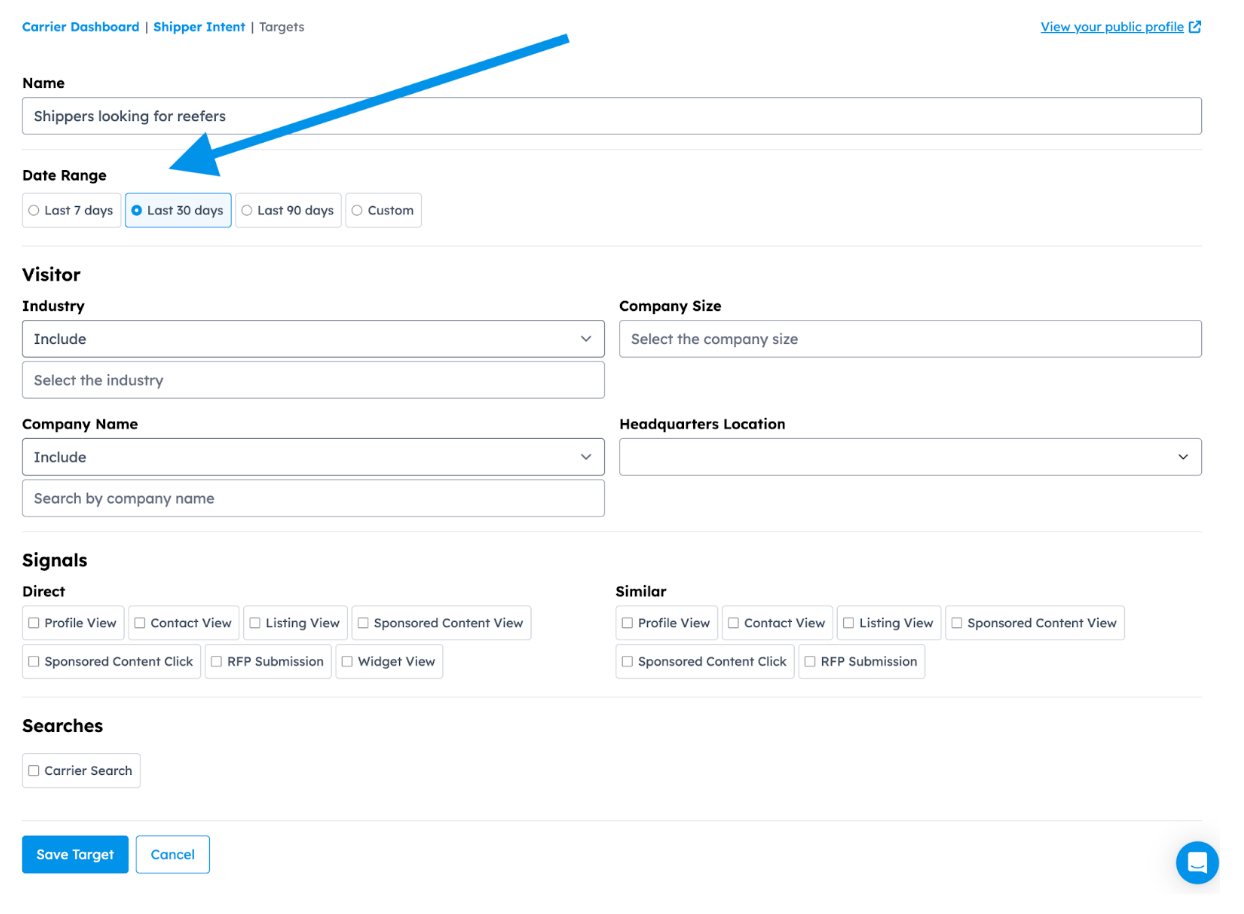
-
In the Visitor section, define your audience. You can filter down by Company Industry, Company Size (by employee count), Company Name, and Headquarters.
-
In the Signals section, choose which types of intent you want to track. You can track signals in three key categories:
-
Direct Signals (They Interacted With You): These show direct interest in your company:
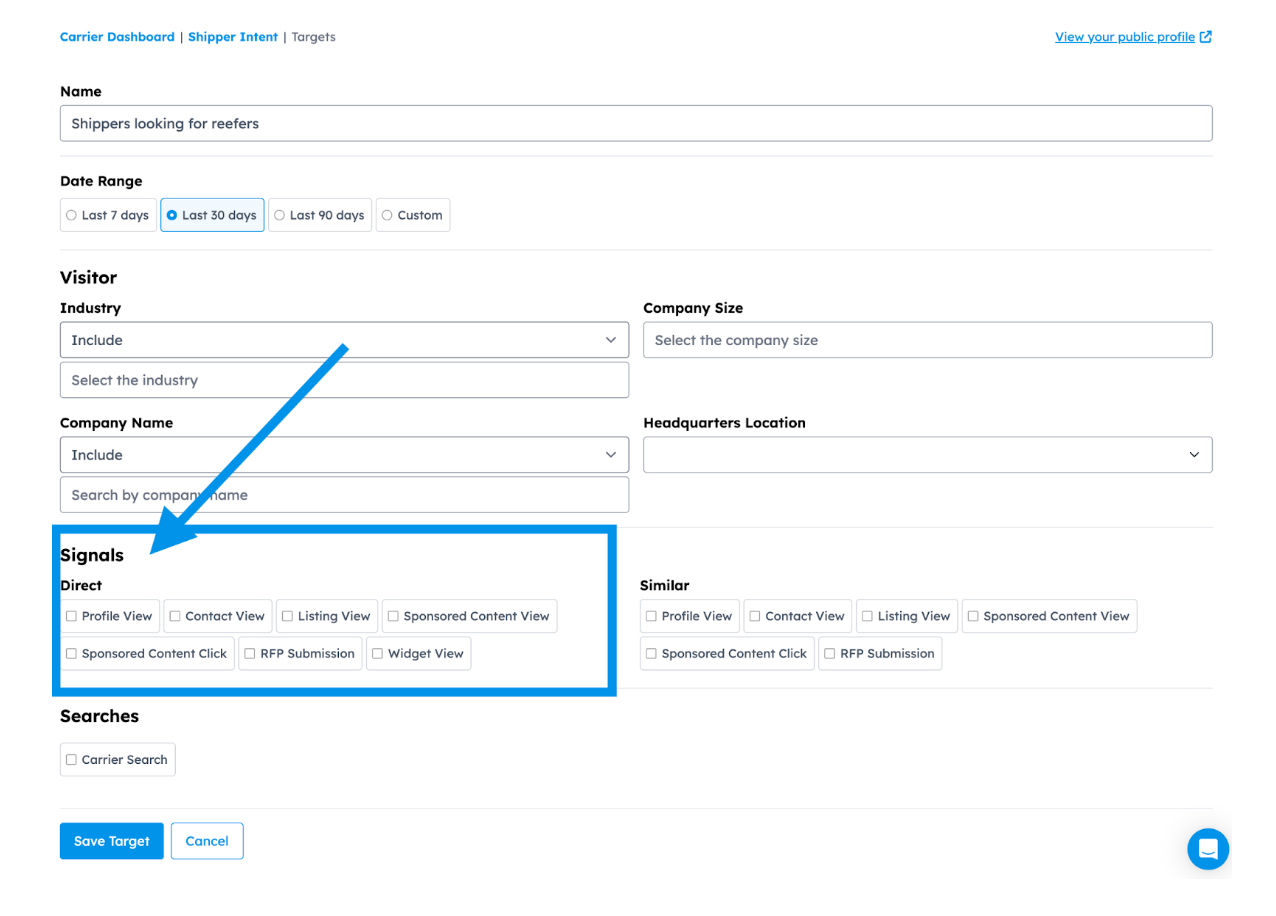
- Profile View – Viewed your CarrierSource profile.
- Contact View – Viewed your contact info.
- Listing View – Saw you in search results.
- Sponsored Content View – Viewed your ad.
- Sponsored Content Click – Clicked your ad.
- RFP Submission – Sent you an RFP.
- Widget View – Viewed your website widget.
-
Similar Signals (They Interacted With Competitors): These show shippers engaging with companies like yours. For carriers, "similar" means companies within 50 miles, of a similar size, and who have at least one matching truck type. For Brokerages, "similar" includes all other brokerages.
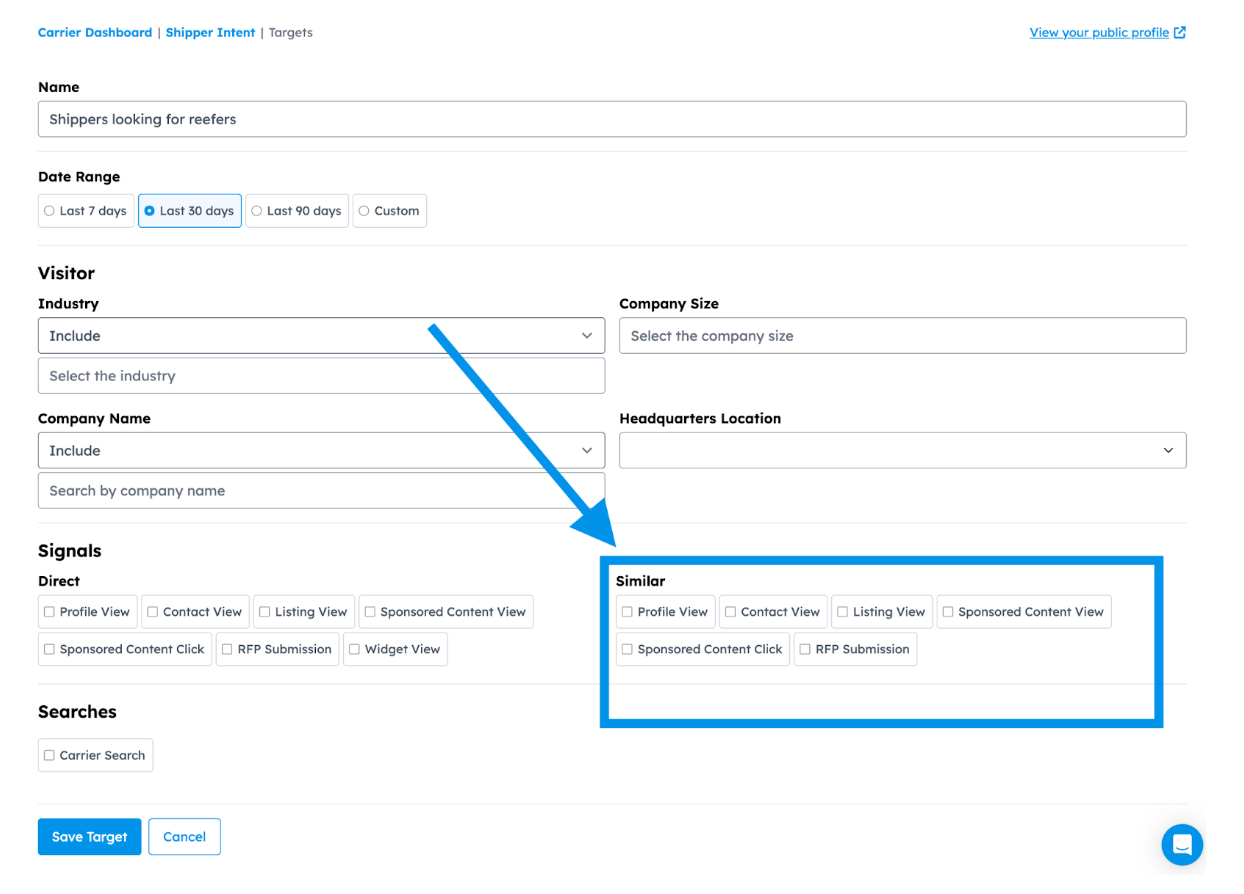
- Profile View – Viewed a similar company’s profile.
- Contact View – Viewed a similar company’s contact information.
- Listing View – Saw a similar company’s profile in search results.
- Sponsored Content View – Viewed a similar company’s ad.
- Sponsored Content Click – Clicked on a similar company’s ad.
- RFP Submission – Submitted a RFP on a similar company’s profile.
-
Carrier Search Signals (They Searched for Services You Offer): This shows what searches shippers conducted on CarrierSource:
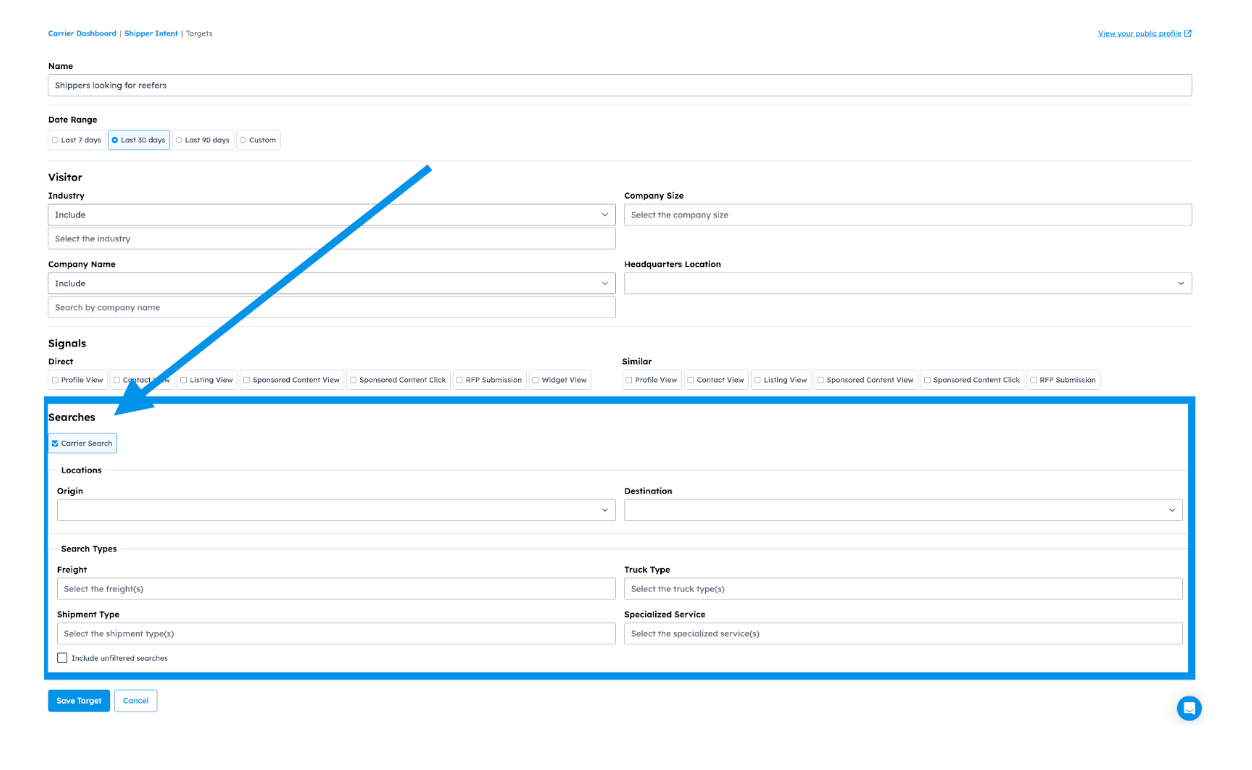
- By Location – Origin, destination, or both
- By Freight Type
- By Truck Type
- By Shipment Type
- By Specialized Services
- Include unfiltered searches: Check this box if you want to see searches that match your criteria and broad, unfiltered ones.
- For example: If you filter for “reefer” truck type, you’ll only see shippers who specifically selected “reefer”, even though thousands run unfiltered searches. By checking this box, you’ll also catch generic searches that could still match your ICP.
-
-
Click Save Target.

Signals: View and Take Action
Signals is where you can see the actions taken by shippers that fit the filter criteria you set up in the target feed.
-
Navigate to your CarrierSource profile dashboard.
-
Click Shipper Intent → Signals.
-
In the dropdown, toggle between Target feeds you’ve created.
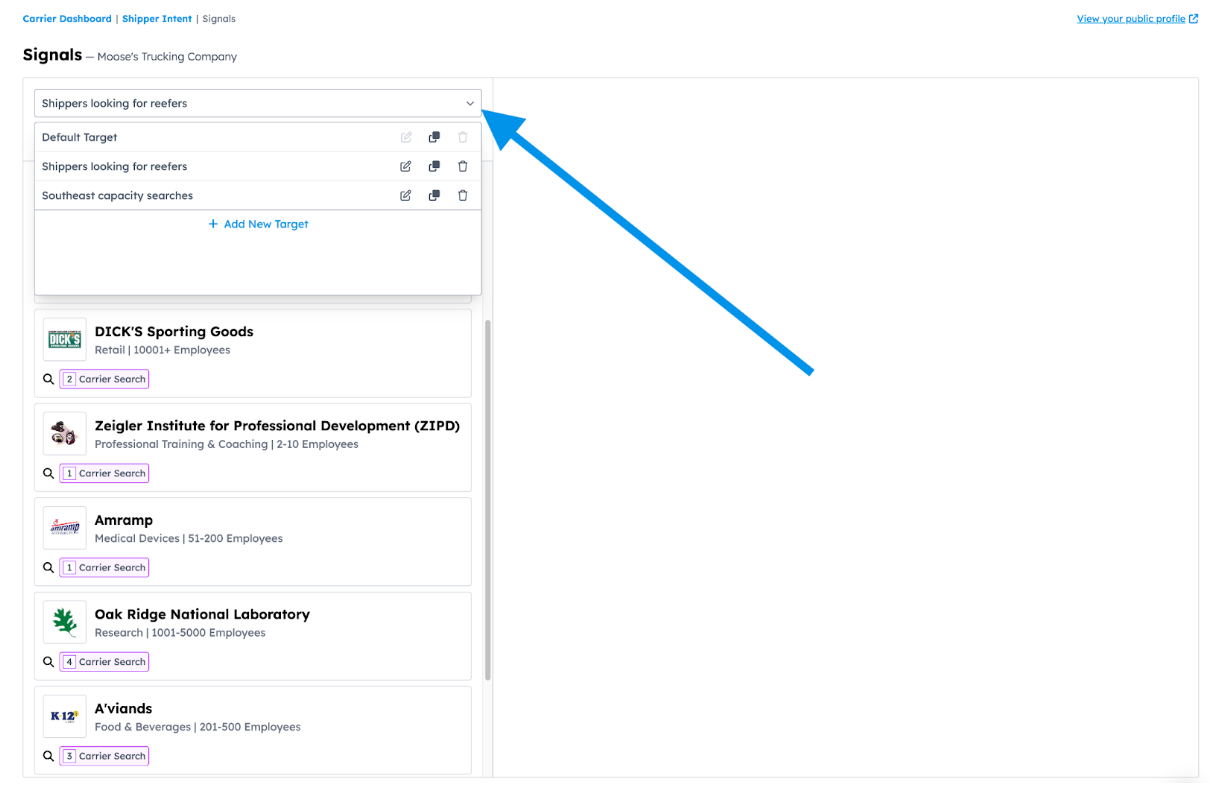
-
In the search results of your feed, you can click into a company card to see the activity a company has conducted on CarrierSource. In the expanded view of the company card, you can see company information and socials, a search summary, and activity from individual visits.
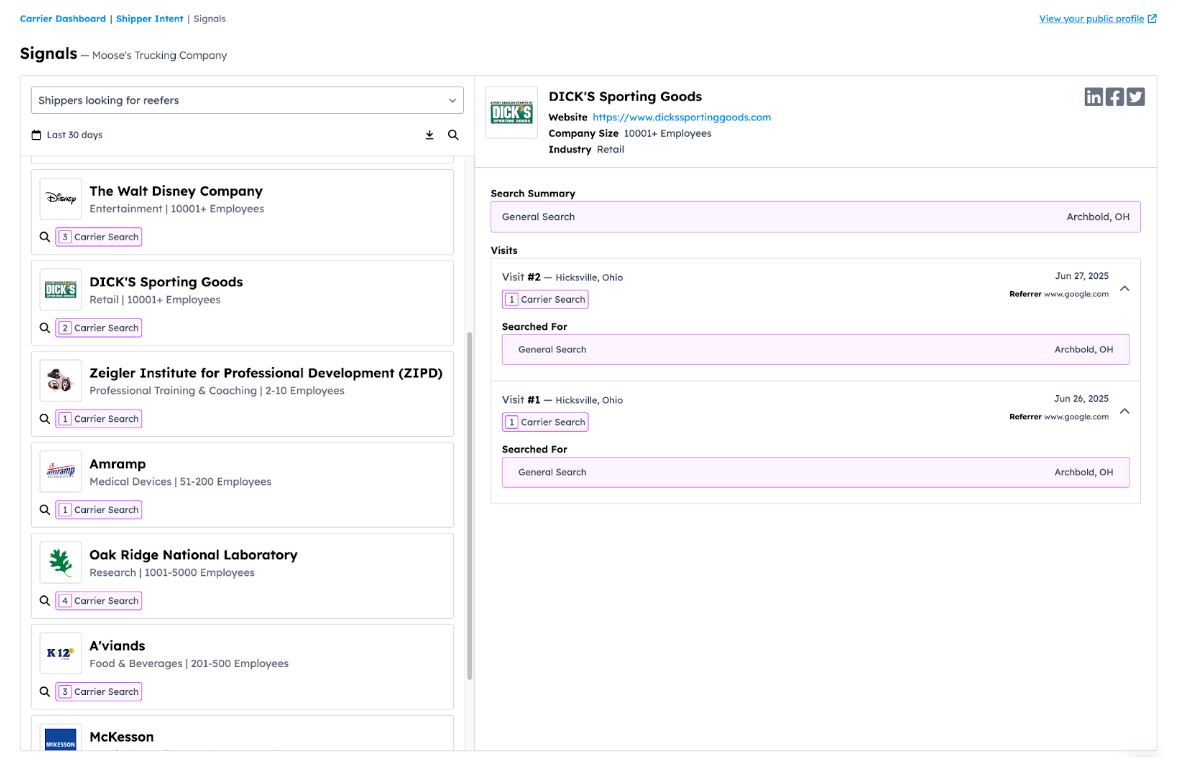
-
Use the magnifying glass icon to search by Company Name.
-
Use the download icon to export your Target feed as a CSV, it will be emailed to you (make sure your email is valid!)
Consider System Integration
If your company uses HubSpot, Salesforce, Slack, Microsoft Teams, or Zapier, you have the option to integrate CarrierSource’s intent data directly. This allows seamless syncing of the data for current accounts or prospects, eliminating the need for daily checks on CarrierSource.
Taking Action with Shipper Intent Data
Leverage Shipper Intent Data to source new business and retain or expand existing customers. Since Shipper Intent Data is at the company level, you should use CarrierSource Shipper Intent Data alongside some kind of contact database tool. We recommend Apollo, SalesIntel, ZoomInfo, among others.
New Accounts Workflow Examples
Sales
Workflow Example #1:
- Trigger:
- A prospect visits your website (Widget View direct signal), views your profile (Profile View direct signal), or views your contact information (Contact View direct signal) .
- Actions:
- Automatically assign a SDR.
- SDR identifies the most likely person conducting the search using Visitor Location identified by CarrierSource. Source contacts by job title in that location that makes the most sense to be searching for capacity. Also utilize your CRM for any prospects you’ve already identified at that company.
- SDR calls prospect and leaves voicemail if no answers.
- SDR sends a LI connection request + intro message.
- SDR sends an email with a case study of a similar company you’ve helped.
- Etc..
Workflow Example #2:
- Trigger:
- A prospect searches for the services you offer (Carrier Search signals).
- Actions:
- Automatically assign SDR.
- SDR identifies the most likely person conducting the search using Visitor Location identified by CarrierSource. Source by job title in that location that makes the most sense to be searching for capacity. Also utilize your CRM for any prospects you’ve already identified at that company.
- SDR calls prospect and leaves voicemail if no answer. SDR uses messaging that references the search activity the shipper was doing.
- SDR sends a LI connection request + intro message.
- Etc…
Marketing
Workflow Example #1:
- Trigger:
- A prospect searches for the services you offer (Carrier Search signals).
- Actions:
- Auto-enroll them into a targeted email sequence about your services (focused on the pain-points they were researching.
- Run targeted ads to that company (LinkedIn, Paid Search), based on their interest topics.
- Retarget company with case studies or review snippets relevant to their needs.
- Personalize your website experience next time that company visits your website. Show dynamic content relevant to their searches.
Existing Accounts
Account Management
Workflow Example #1:
- Trigger:
- An existing customer searches for the services you are already providing to them (Carrier Search signals), or views a competitor’s profile (Profile View similar signal), or views a competitor's contact information (Contact View similar signal), or submits a RFP to a competitor (RFP Submission similar signal).
- Actions:
- Account manager receives an automated alert that this is happening.
- Immediate check-in email or call to address potential dissatisfaction.
- Someone on leadership is looped in to join the next meeting, demonstrating to the customer that they are a priority for the whole company.
Workflow Example #2:
- Trigger:
- An existing customer searches for services you are not providing to them (Carrier Search signals).
- Actions:
- Account manager receives an automated alert that this is happening.
- At next check-in call, Account Manager shares that your company offers the services the customer was searching for.
- Follow up email with additional information about those services.
Consistent Outreach and Relationship Building
A prospect should hear from you 36 times before you stop following up with them consistently. 36 times. That’s over the course of 30-60 days. Create automated workflows and maintain consistent communication across channels (email, LinkedIn, phone calls etc.). Once you’ve reached out that 36 times, move them to a monthly or bi-monthly workflow where you remind them of who you are and ideally provide some value.
Track Performance & Refine Strategy
- Monitor the impact of Shipper Intent Data on your key performance metrics (gross revenue, overall pipeline, lead engagement, conversion rates, time to first meeting, etc.)
- Track attribution so you know when intent data is working.
- Regularly review the effectiveness of your outreach. What does engagement look like?
- Are the right signals being prioritized? Test using different signals to trigger workflows.
- Adjust your workflows and strategies based on the insights you gather to continuously improve the performance of your intent data initiatives.
Updated 6 months ago
