Salesforce Integration
The CarrierSource + Salesforce Integration enables you to sync your CarrierSource Shipper Intent Data directly to your Accounts in Salesforce so that you can create active lists, build flows, and more.
About CarrierSource Shipper Intent Data
CarrierSource Shipper Intent Data captures enriched data about shippers searching for capacity across CarrierSource. Shipper Intent Data signals can be generated by a variety of shipper actions, including interacting with your company’s CarrierSource profile page, searching for services that you provide, and many more. This data enables your sales, marketing, and account management teams to identify when a shipper prospect or customer is in the market for your services.
How CarrierSource Shipper Intent Data auto-maps to Salesforce
Shipper Intent Data is passed into Salesforce as an Event (internally called carriersource__Event__c). The _Event _object references the Visiting Company (carriersource__VisitingCompany__c). Shipper Intent Data signals are automatically mapped to accounts in Salesforce by matching the website domain on the Shipper Intent signal to an account with the same domain in Salesforce. Multiple Shipper Intent signals can be mapped to a single Salesforce account, but a single signal cannot be mapped to multiple Salesforce accounts.
If CarrierSource cannot match the signal to an existing account in Salesforce, the Event will still be created and the Shipper Intent Data will be passed through.
Implementation
This section details the steps you need to take to implement the CarrierSource + Salesforce integration.
Authentication and CarrierSource Installation
-
Go to your CarrierSource profile dashboard and access Shipper Intent → Integrations.
-
Click Connect in the Salesforce Integration tile.
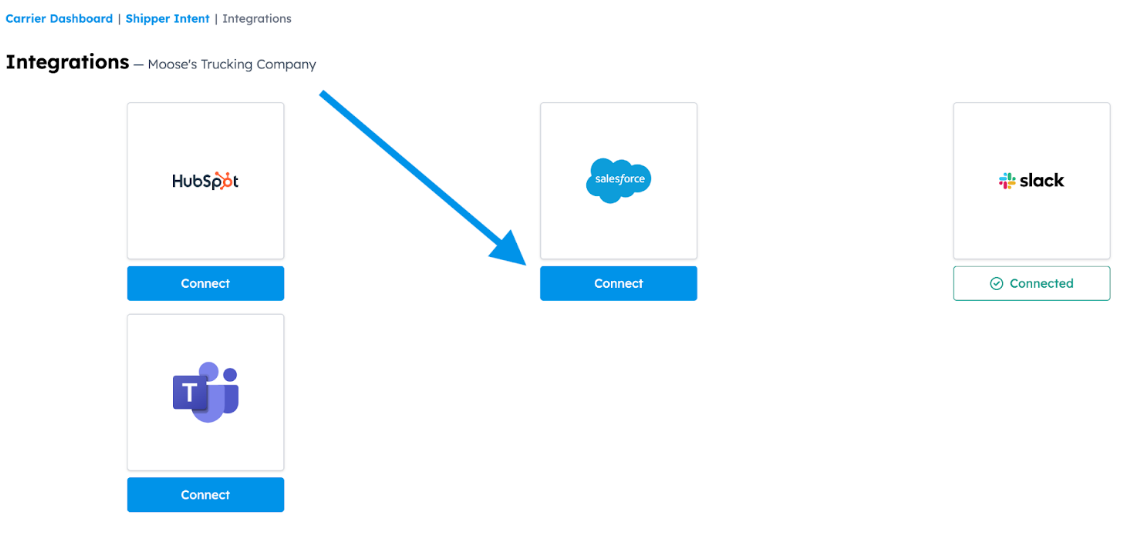
-
Log in to Salesforce when prompted.
-
Select Install for All Users.
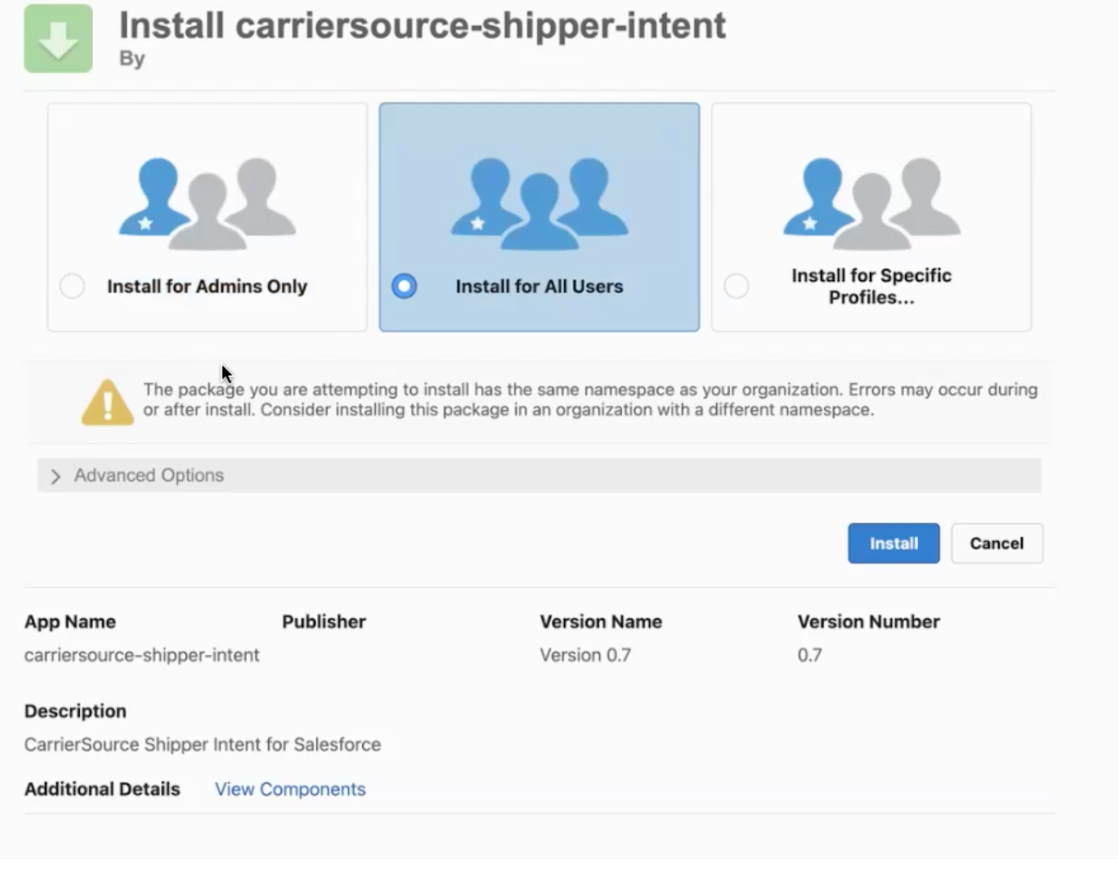
-
Click Install. Please note it can take up to 5 minutes for the package to install.
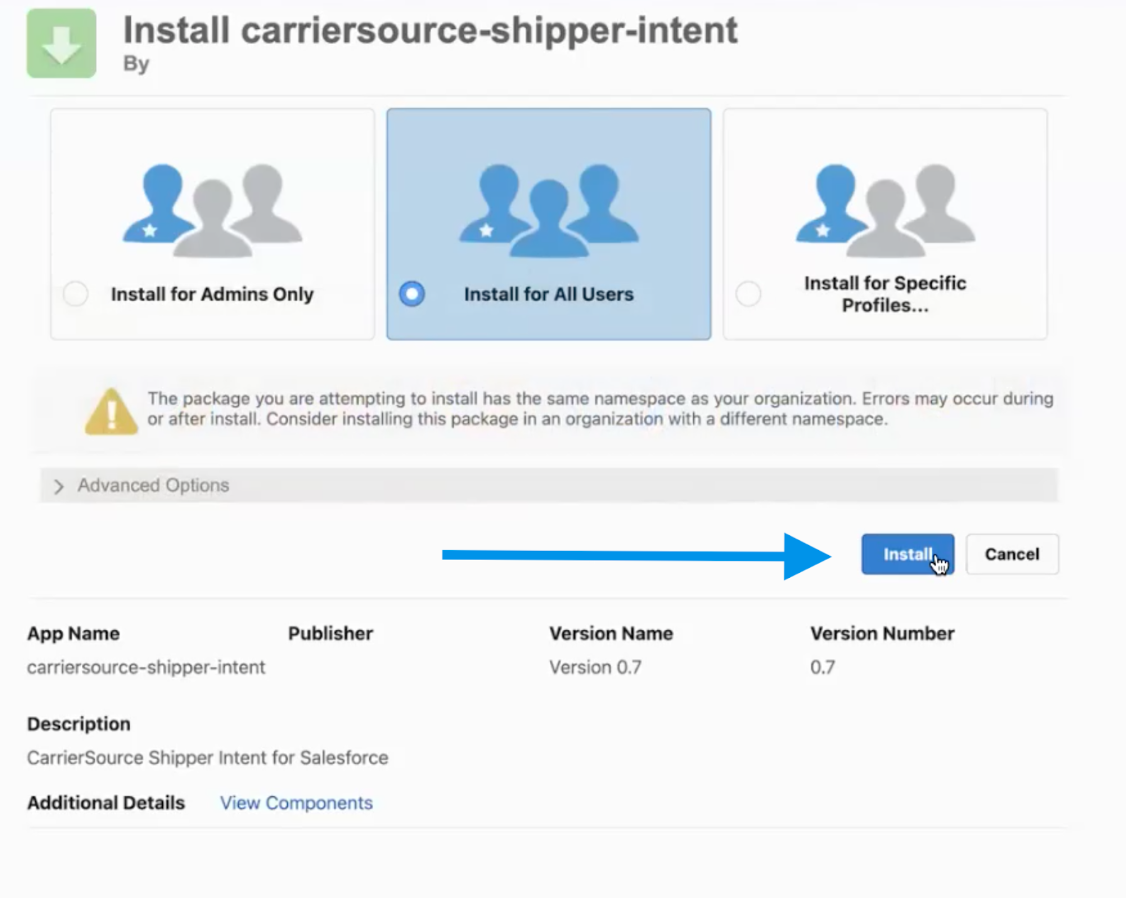
-
When you see the Installation Complete! message click Done.
-
Go back to your CarrierSource profile dashboard and access Shipper Intent → Integrations.
-
Click Connect again in the Salesforce Integration tile.
-
Log into Salesforce and authorize our application to send notifications.
Confirm CarrierSource app Installation
You can confirm that the app has been connected successfully in one of two places.
- In CarrierSource:
-
Go to your CarrierSource profile dashboard and access Shipper Intent → Integrations.
-
Check that the Salesforce Integration tile now says Connected.
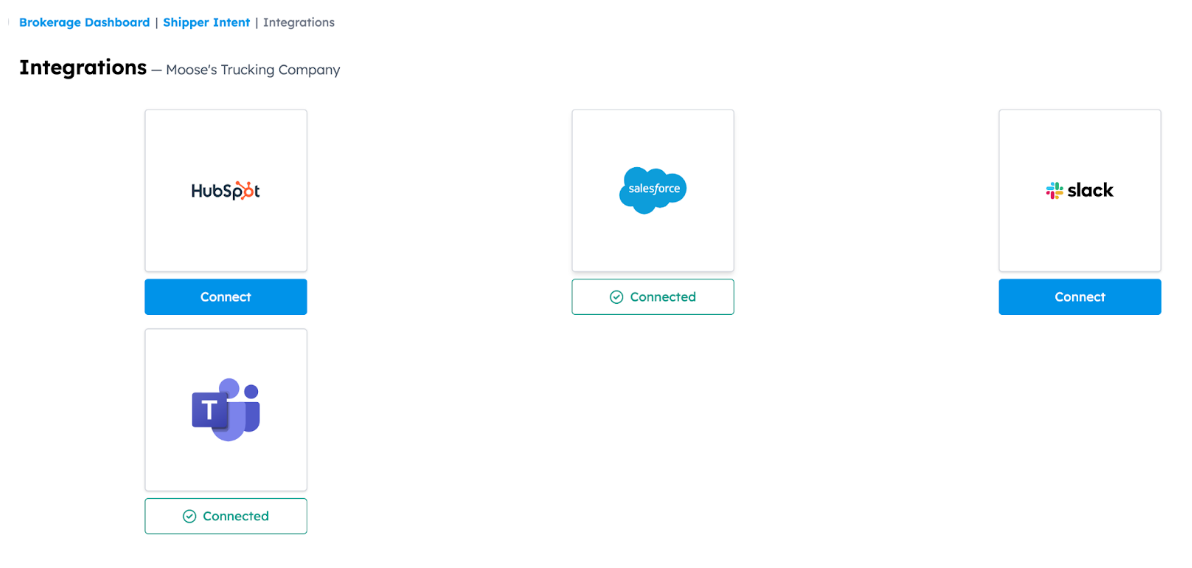
-
- In your email:
- In Salesforce:
-
Click the Settings option in the top-right corner of any Salesforce page then Setup.
-
In the left-side navigation search for “Packages”, then select Installed Packages.
-
Confirm that the CarrierSource package is listed.
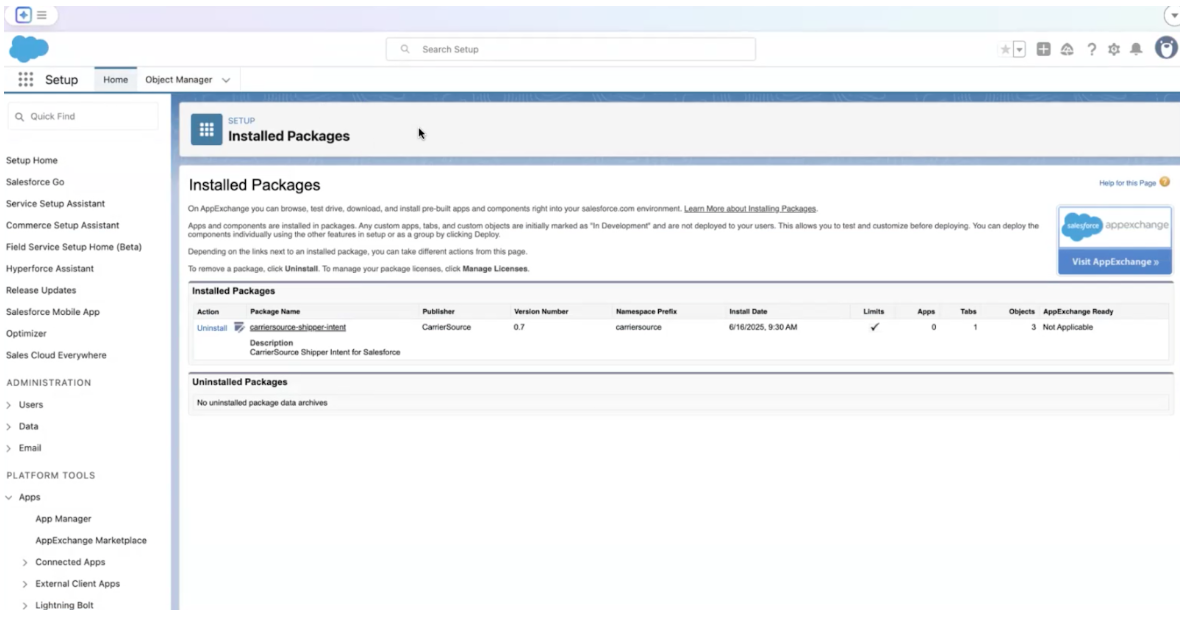
-
Update permissions so your team can view
-
Click the Settings option in the top-right corner of any Salesforce page then Setup.
-
In the left-side navigation search for “Permissions”, then select Permission Sets.
-
Then search for "Shipper Intent User", select it, then click Manage Assignments.
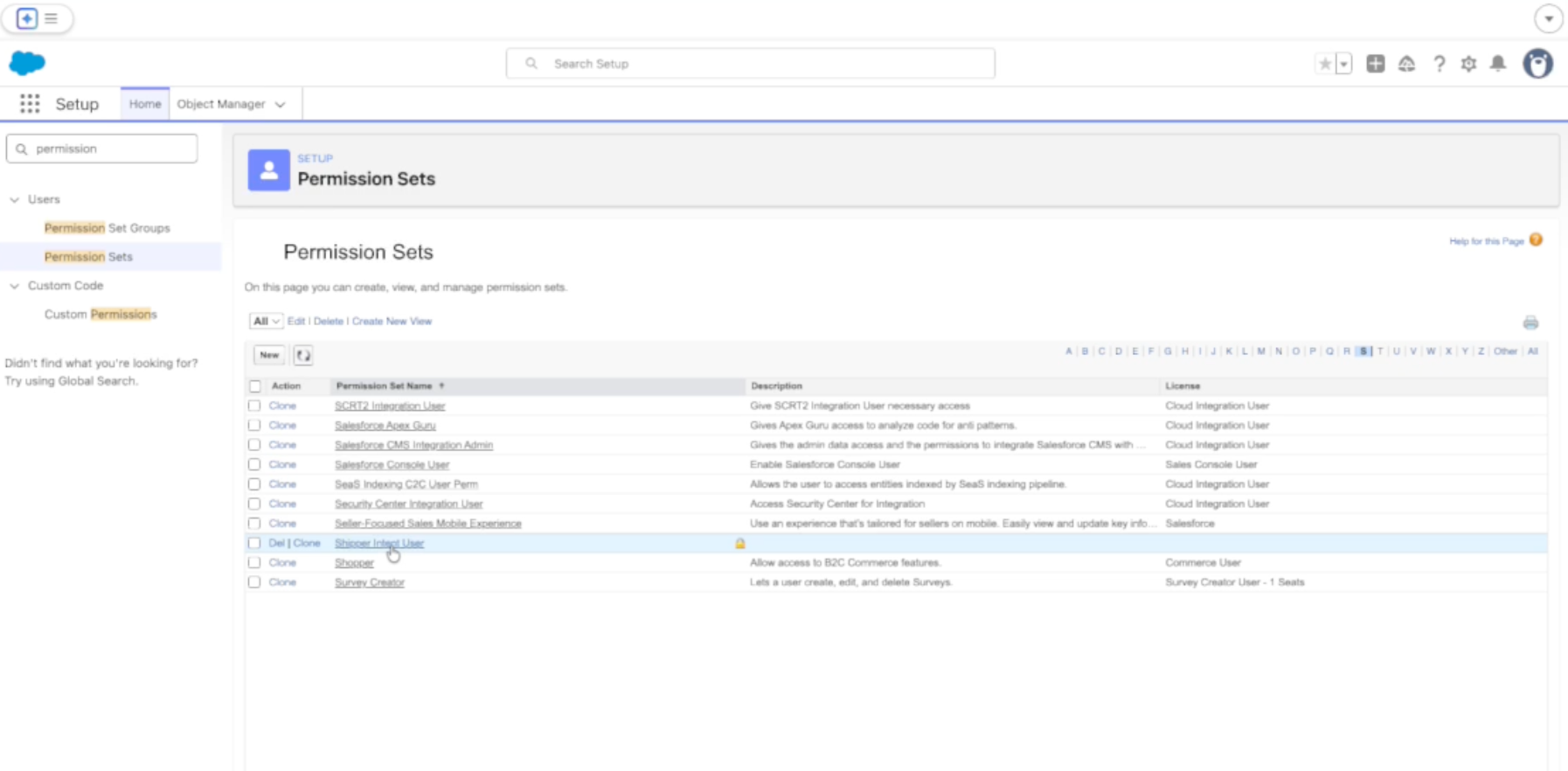
-
Add all users you want to have access to CarrierSource data.
Select the feed(s) you want to sync into Salesforce
-
Go to your CarrierSource profile dashboard and access Shipper Intent → Targets.
-
Click the Integrations symbol in the feed you want to connect.
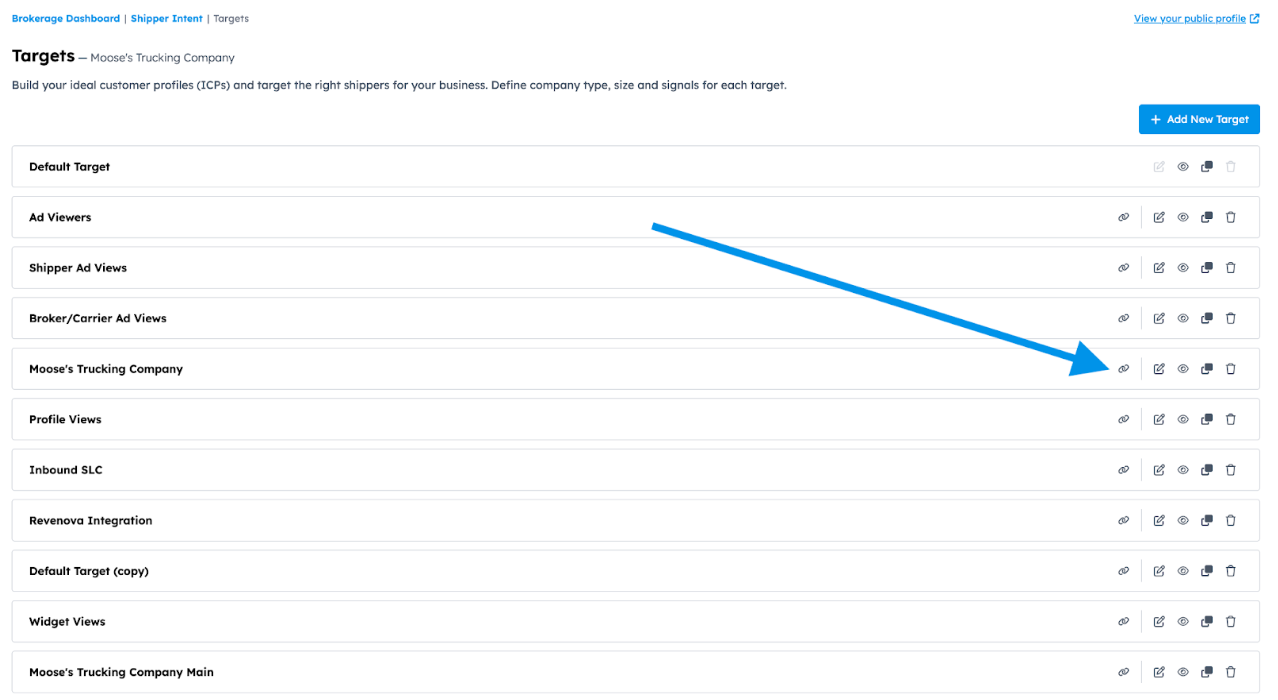
-
Select Salesforce as the tool you want to connect.
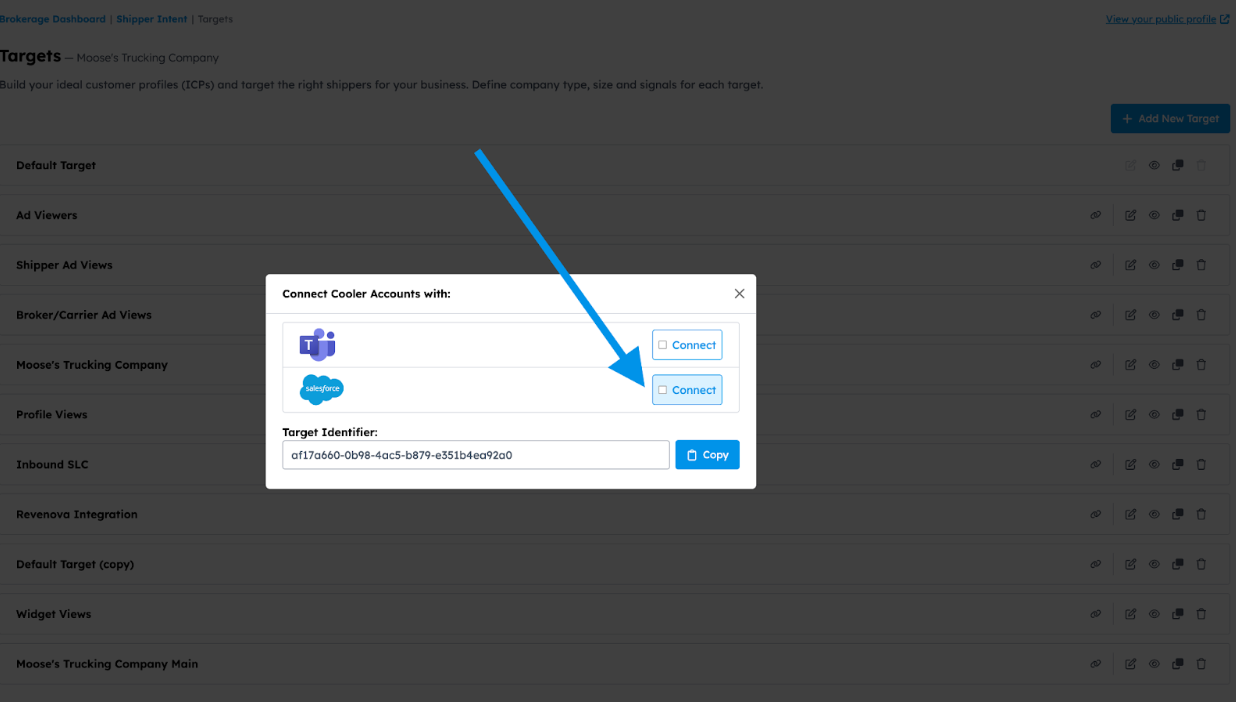
-
Select at what interval you want to receive signals. If you select Daily, you’ll receive all signals that came through the previous 24 hours at 12AM CST. If you select Immediate, you’ll receive signals in real-time.
Viewing Shipper Intent Data in Salesforce
- In the left-side navigation search for “Visiting Companies”.
-
This will show you a list of every Visiting Company that has been pushed into Salesforce (any company that matches your Shipper Intent Data filters).
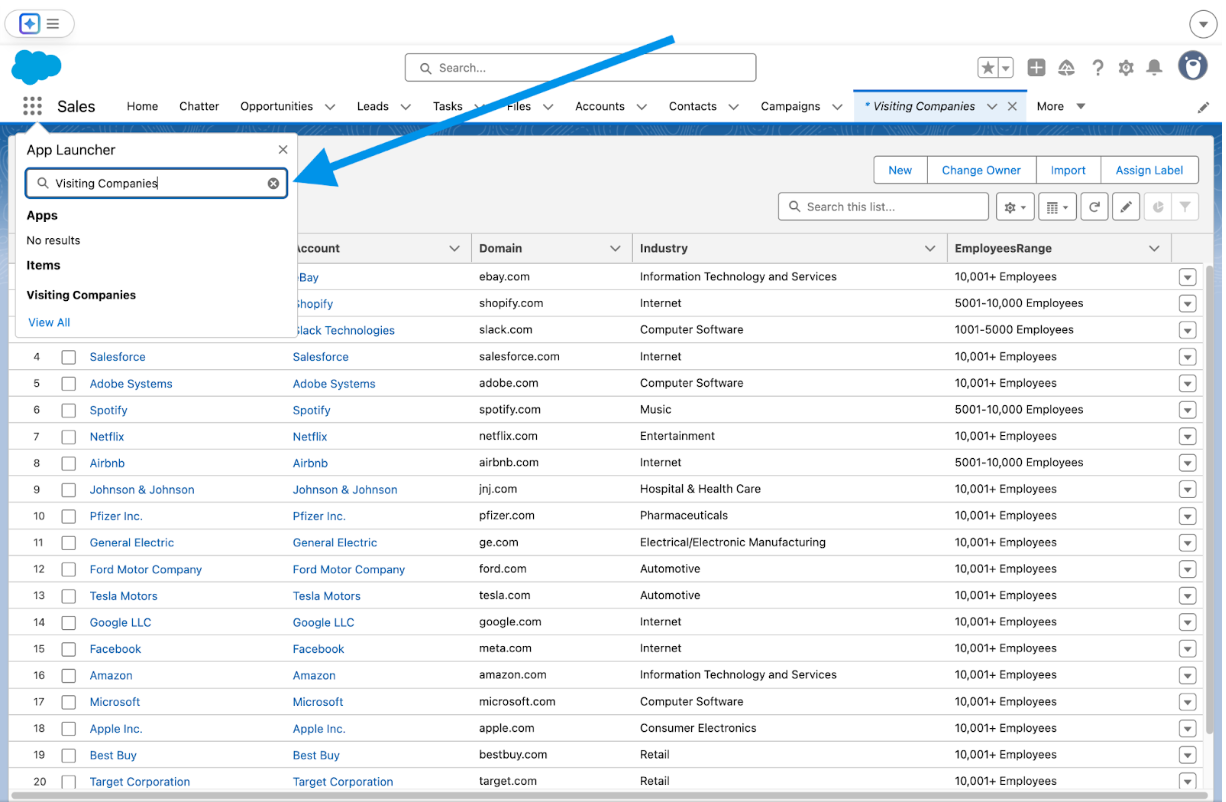
-
- Click into a Visiting Company and click Related.
-
This will show you all the Events that the Visiting Company has done on CarrierSource that match your Shipper Intent Data filters.
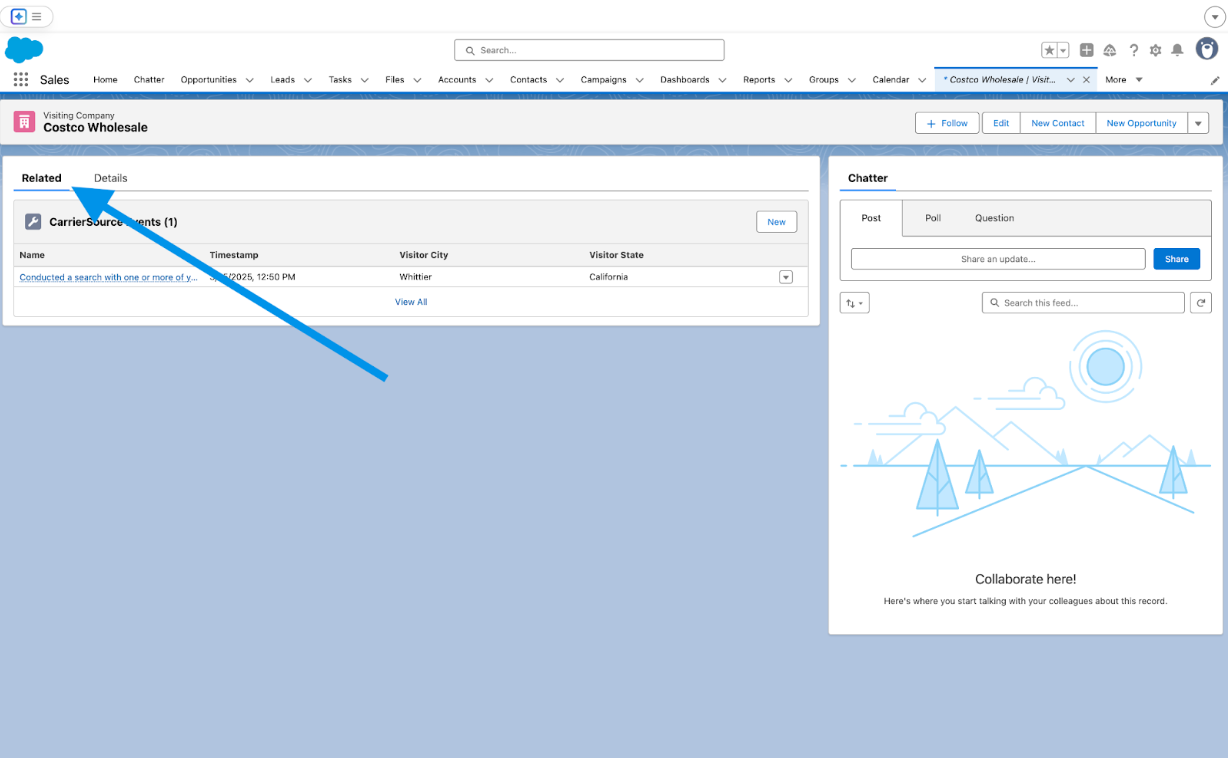
-
- Click into one of the Events under that Visiting Company.
- This will show you all the details about that specific Event (signal). Below are all the fields we might pass through, depending on the Event.
- You can filter by multiple fields in each Event when setting up workflows
-
Event: Information about the Event (Signal)
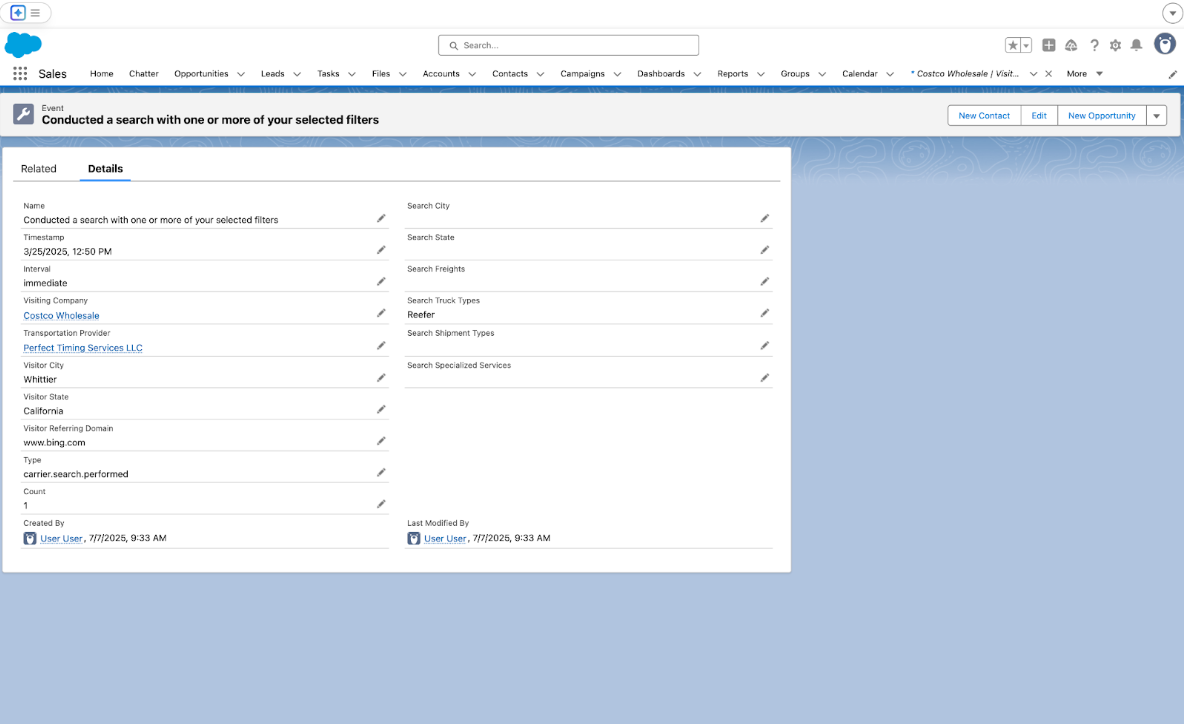
- Count__c: How many times the event happened. You’ll only receive a number other than 1 if your interval is set to Daily.
- Interval__c: How often you are receiving Events (signals) from CarrierSource.
- Name: Signal being passed through.
- SearchCity__c: City the shipper searched for.
- SearchState__c: State the shipper searched for.
- SearchCountryCode__c: Country the shipper searched for.
- SearchFreights__c: Freight types the shipper searched for.
- SearchShipmentTypes__c: Shipment types the shipper searched for.
- SearchSpecializedServices__c: Specialized services the shipper searched for.
- SearchTruckTypes__c: Truck types the shipper searched for.
- Timestamp__c: When the search was conducted.
- Type__c: Signal being passed through.
- VisitorCity__c: City the shipper searching was located in.
- VisitorState__c: State the shipper searching was located in.
- VisitorCountryCode__c: Country the shipper searching was located in.
- VisitorReferringDomain__c: Domain the shipper came from.
-
Transportation Provider: This information will only be passed through if the Event is a Similar Profile Signal.
- Name: Name of the similar profile company viewed.
- DOTNumber__c: DOT Number of the similar profile company.
- City__c: City where the similar profile company is located.
- State__c: State where the similar profile company is located.
- CountryCode__c: Country where the similar profile company is located.
-
Visiting Company: This information is about the company that conducted the search.
- Name: Name of the visiting company.
- Domain__c: Domain of the visiting company.
- EmployeesRange__c: Employee Range of the visiting company.
- Industry__c: Industry of the visiting company.
- Facebook__c: Facebook of the visiting company.
- LinkedIn__c: LinkedIn of the visiting company.
- Twitter__c: Twitter of the visiting company.
-
Viewing AI-Powered Research Agent Insights
If your company has CarrierSource Research Agent Insights enabled, those will be synced into your Salesforce instance as well. You can view signals, generate insights, and view insights, all within Salesforce.
-
Navigate to a Visiting Company and click Insights to see any previously generated insights and/or generate new ones.
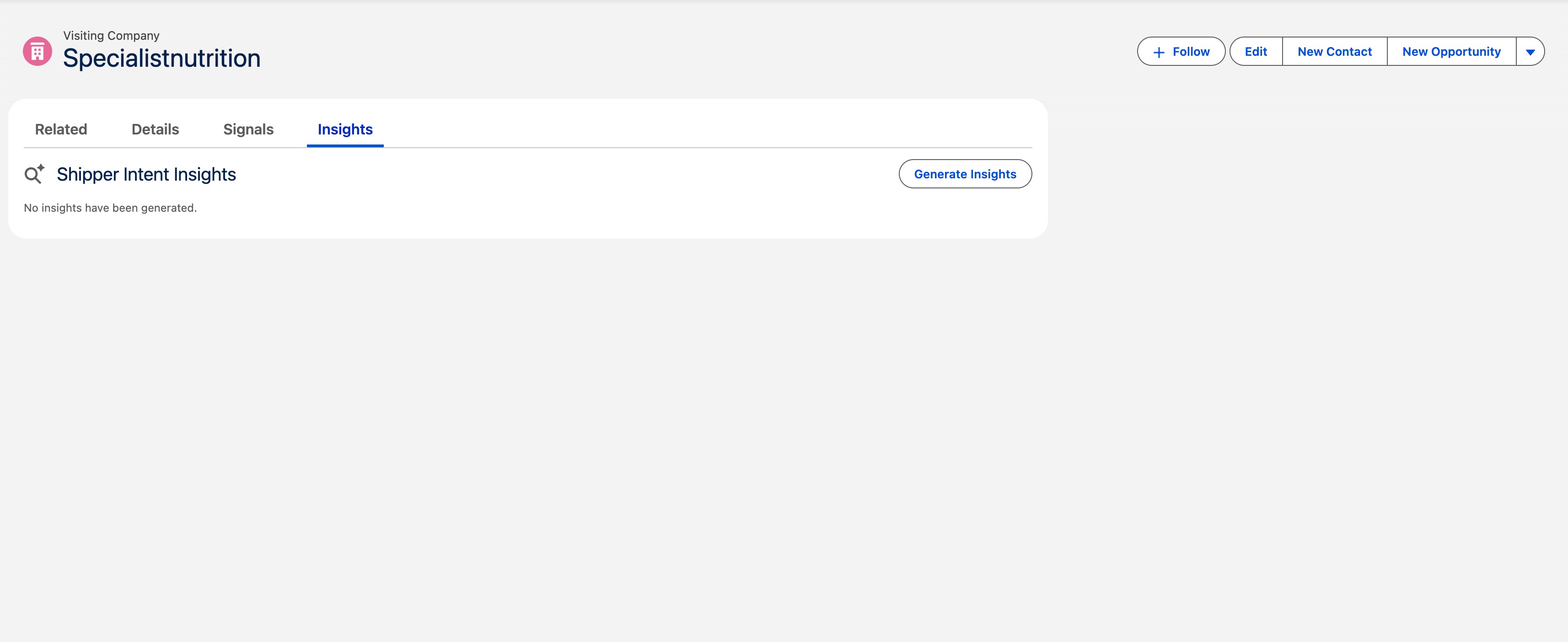
-
To generate new insights for a company, click the Insights tab, then click Generate Insights. You'll see an "Insights Queued" message confirming your request was received. Please note it could take up to 5 minutes for insights to fully generate.
-
Once insights have finished generating, you'll be able to view the "Context" behind the company's search activity, the "Contacts" most likely behind the search, and the recommended "Action" to take to connect with that company.
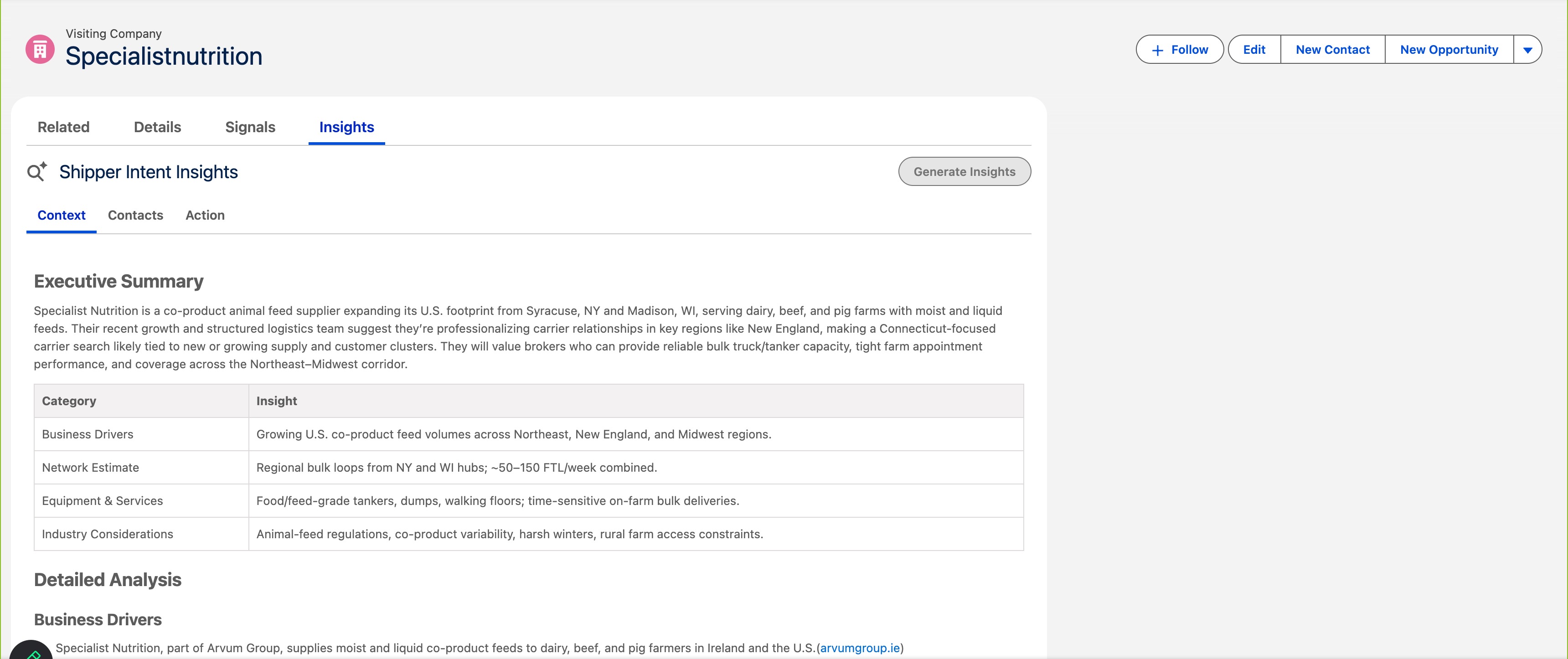
Creating Workflows with Shipper Intent Data in Salesforce
-
Click Settings in the top-right corner of any Salesforce page then Setup.
-
In the left-side navigation search for “Flows”. You’ll see it under Process Automation.
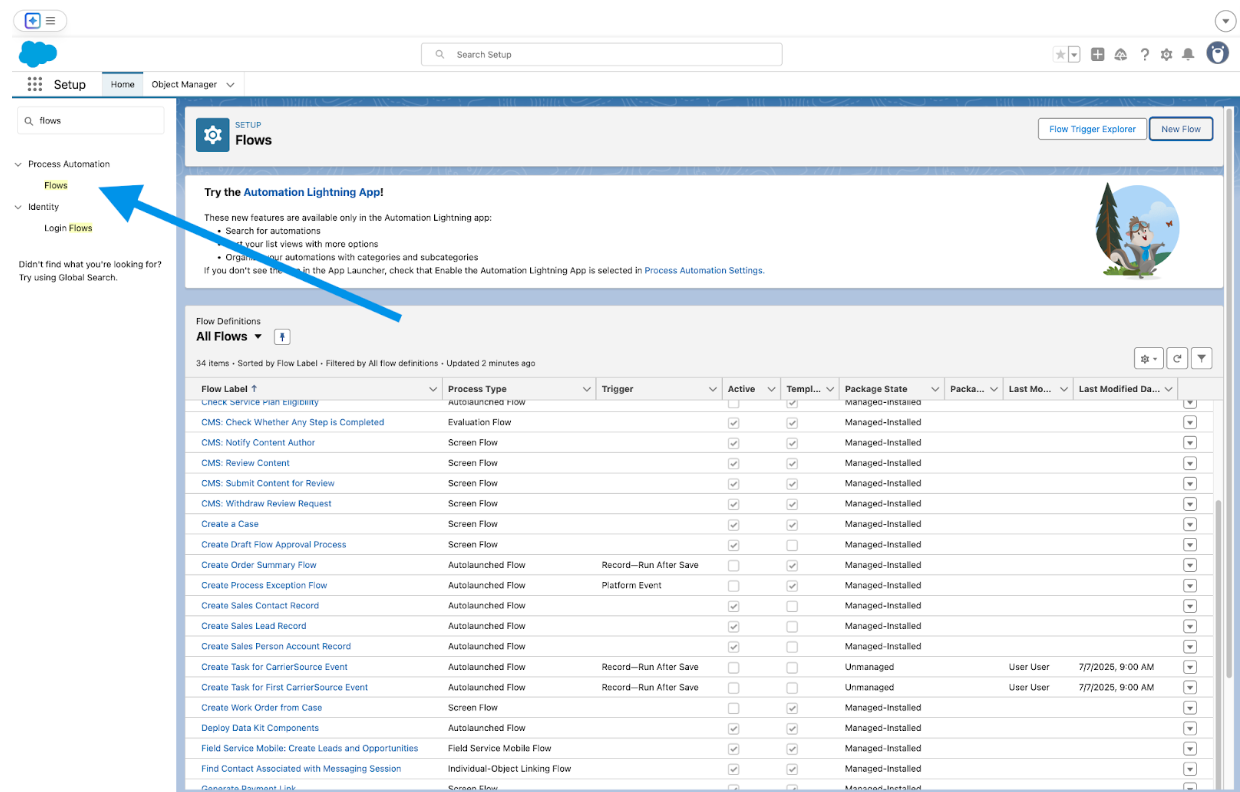
-
Click Flows.
-
In the top-right corner click New Flow → Triggered → Record-Triggered Flow.
-
The Object you should select is Event (internally called carriersource_Event_c). This will make it so you are setting up flows based on Events (Signals) that come through from CarrierSource. You can then specify further exactly what kind of Events you want to trigger flows off of.
Your First Workflow
We’ve made your first workflow for you! Read about it below:
-
In Flows (see above how to navigate here), search for a Flow labeled “Create Task for CarrierSource Event”.
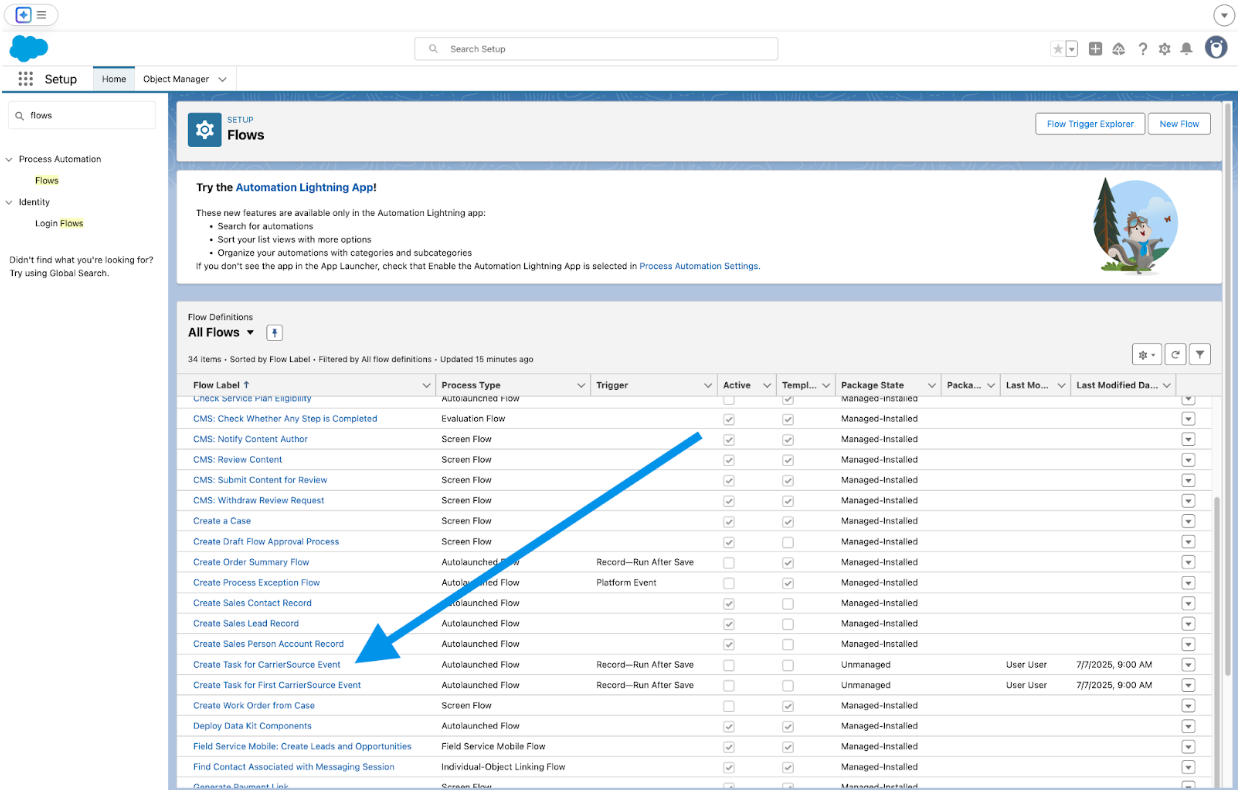
-
The trigger is an Event happening on a Visiting Company. If you want to add conditions so only some Events come through, you can click into the trigger node. Then, under Set Entry Conditions, you can toggle the bar that says None to the conditions you want to add.
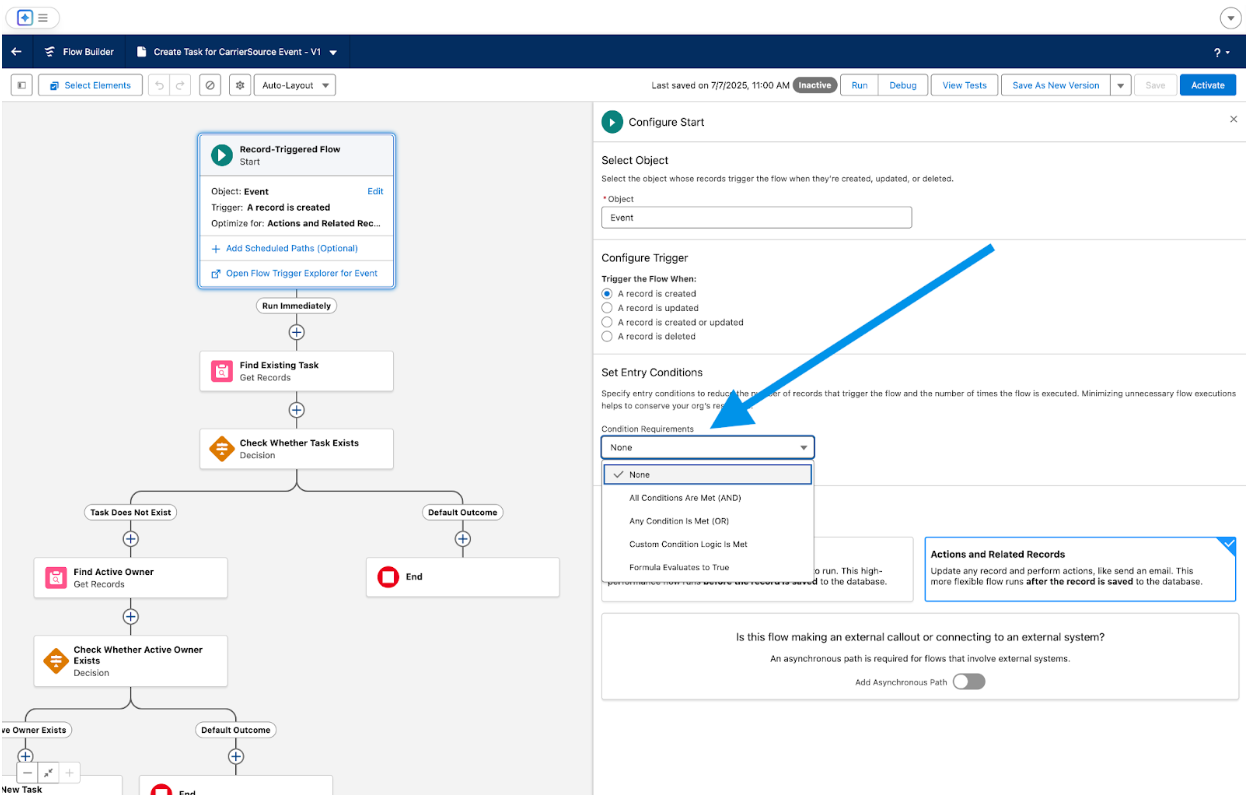
-
The next step in the workflow checks to see if a task already exists for that company. This workflow will only make one task per Visiting Company at a time. So even if a different event occurred for the company previously, if there is any open task from CarrierSource, a new one won’t be made.
-
If there is an open task, nothing will happen.
-
If a task does not exist, we then check to see if there’s an active account owner.
-
If there is not an active account owner, nothing will happen.
-
If an active owner does exist, a new task is created with the below fields:
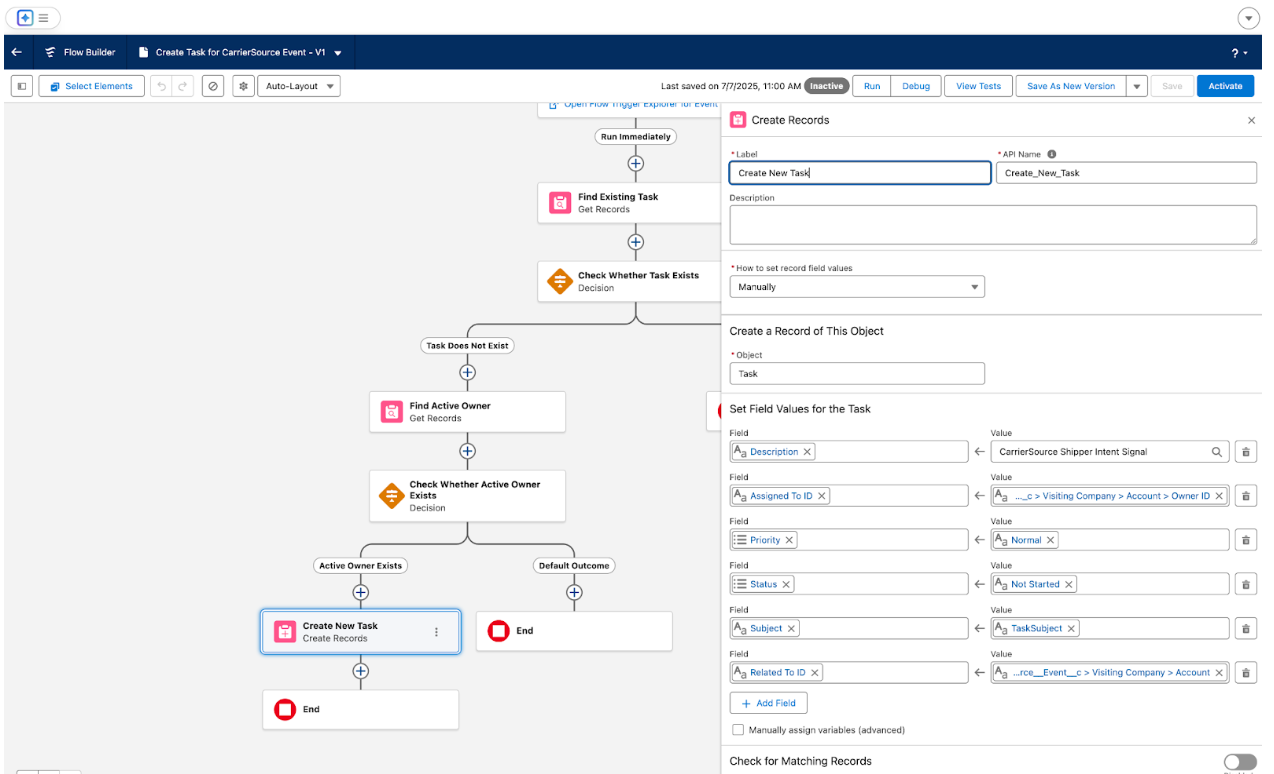
- Description: CarrierSource Shipper Intent Signal
- Assigned to ID: Company Owner
- Priority: Normal
- Status: Not Started
- Subject: Follow-Up Created by CarrierSource
- Related to ID: Set to the Account
-
To use this workflow you need to Activate it. You can do so in the top right corner of the workflow.
Conclusion
The CarrierSource + Salesforce integration gives your organization real-time visibility into shipper search behavior, right inside your CRM. By syncing CarrierSource Shipper Intent Data directly into Salesforce, you can automatically enrich account records, prioritize outreach based on live intent signals, and trigger smart flows to accelerate pipeline generation and customer expansion.
Reach out to our team if you'd like help setting it up or customizing your workflows!
Updated 2 days ago
