HubSpot Integration
The CarrierSource + HubSpot Integration enables you to sync your CarrierSource Shipper Intent Data directly to your companies in HubSpot so that you can create active lists, build workflows, and more.
About CarrierSource Shipper Intent Data
CarrierSource Shipper Intent Data captures enriched data about shippers searching for capacity across CarrierSource. Shipper Intent Data signals can be generated by a variety of shipper actions, including interacting with your company’s CarrierSource profile page, searching for services that you provide, and many more. This data enables your sales, marketing, and account management teams to identify when a shipper prospect or customer is in the market for your services.
How CarrierSource Shipper Intent Data auto-maps to HubSpot
The CarrierSource Shipper Intent HubSpot integration creates a Timeline Event for the HubSpot company that matches the domain of the shipper intent signal. If the integration cannot find a matching company in HubSpot for the shipper intent signal, then the Timeline Event is not created. Multiple Shipper Intent signals can be mapped to a single HubSpot company, but a single signal cannot be mapped to multiple HubSpot companies.
If CarrierSource cannot match the signal to an existing company in Hubspot, a new company is not created.
Implementation
This section details the steps you need to take to implement the CarrierSource + HubSpot integration.
Authentication and CarrierSource Installation
-
Go to your CarrierSource profile dashboard and access Shipper Intent → Integrations.
-
Click Connect in the HubSpot Integration tile.
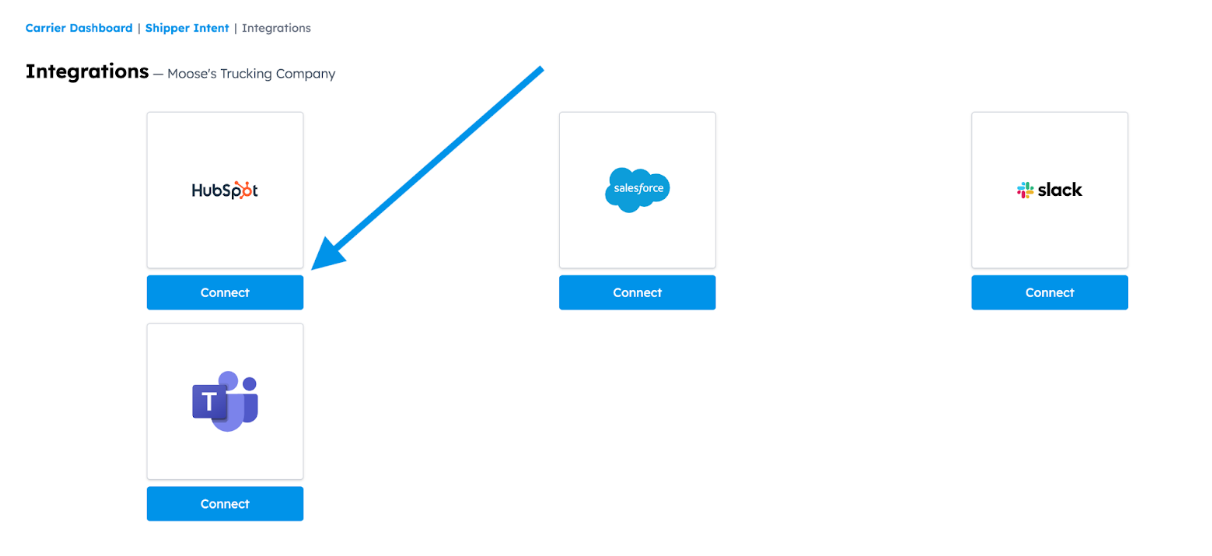
-
Log in to HubSpot if prompted, then choose the HubSpot account you want to connect.
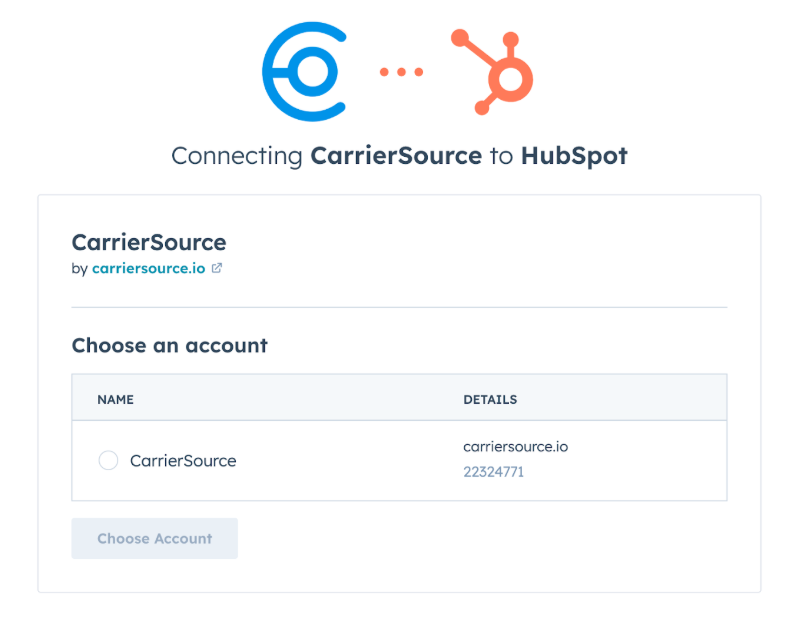
-
Confirm CarrierSource’s access permissions to your HubSpot environment, then select Connect app to complete the authentication process.
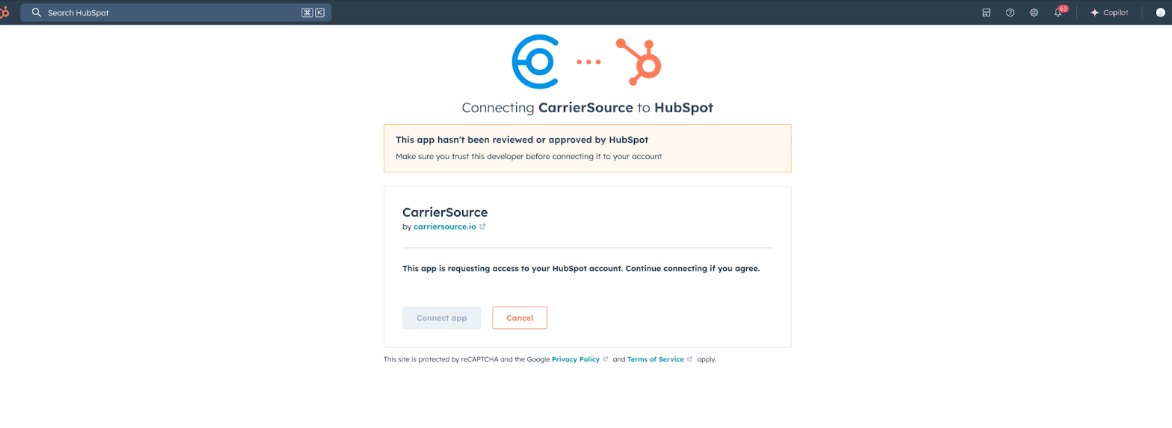
Confirm CarrierSource app Installation
You can confirm that the app has been connected successfully in one of two places.
- In CarrierSource:
-
Go to your CarrierSource profile dashboard and access Shipper Intent → Integrations.
-
Check that the HubSpot Integration tile now says Connected.
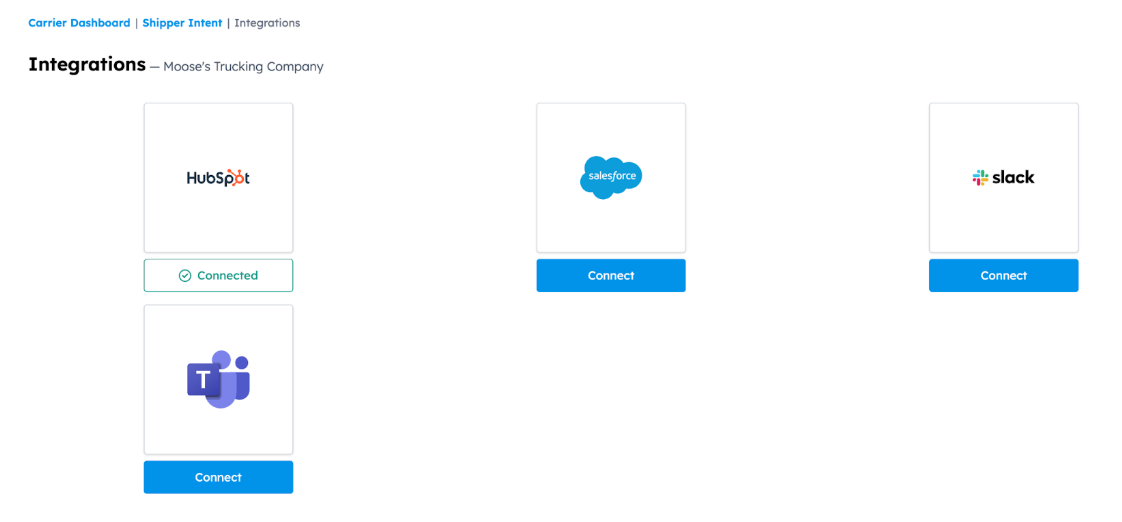
-
- In HubSpot:
- Click the Settings option in the top-right corner of any HubSpot page
- In the left-side Settings bar, go to the Account Management section and select Integrations > Connected Apps.
- Confirm that the CarrierSource app is listed on the Connected apps page.
Select the feed(s) you want to sync into HubSpot
-
Go to your CarrierSource profile dashboard and access Shipper Intent → Targets.
-
Click the Integrations symbol in the feed you want to connect.
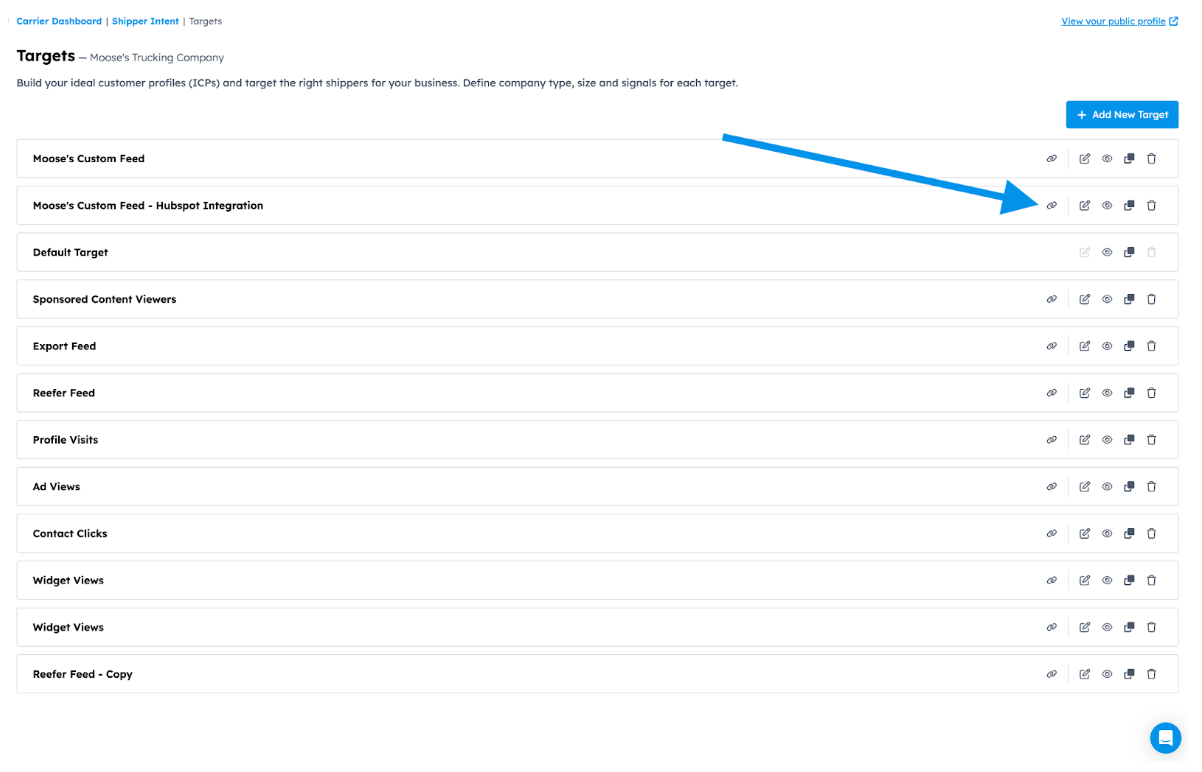
-
Select HubSpot as the tool you want to connect.
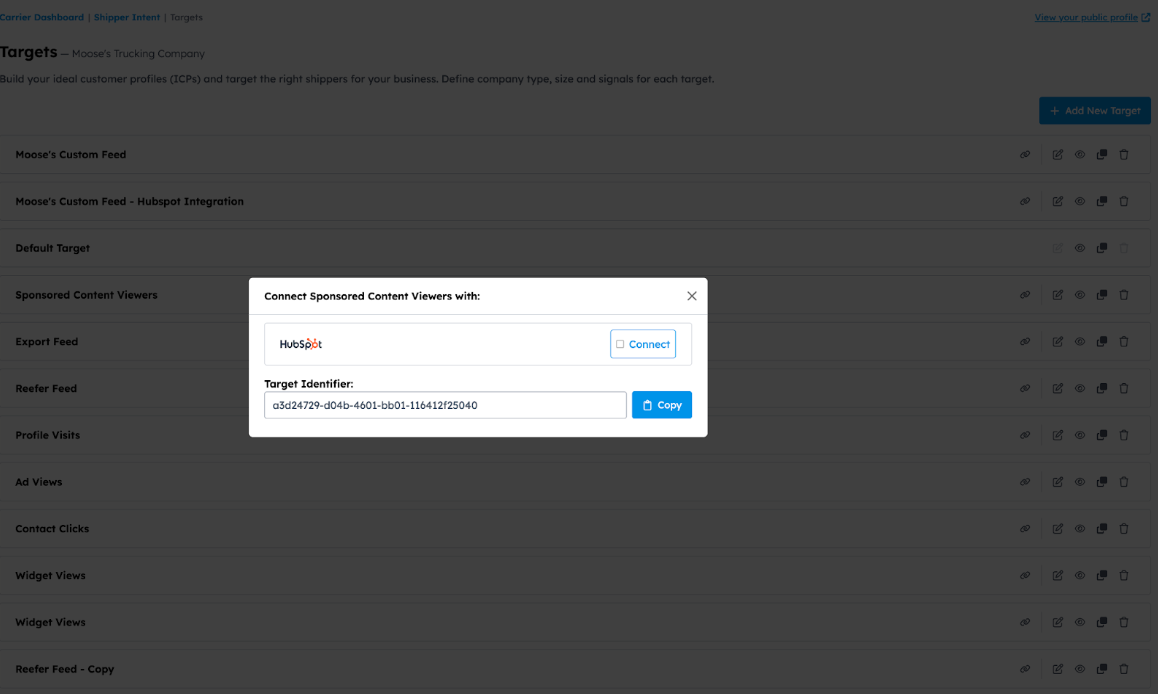
-
Select at what interval you want to receive signals. If you select Daily, you’ll receive all signals that came through the previous 24 hours at 12AM CST. If you select Immediate, you’ll receive signals in real-time.
Viewing Shipper Intent Data in Activity Timelines
To view Shipper Intent Data signals in a HubSpot activity timeline, the CarrierSource filter must be enabled. You can enable the CarrierSource filter from any company or contact page. Everyone in your organization who wants to see CarrierSource signals will need to take this action.
-
Navigate to any Company Record.
-
From the Activity section, open the Filter activity dropdown, then check CarrierSource.
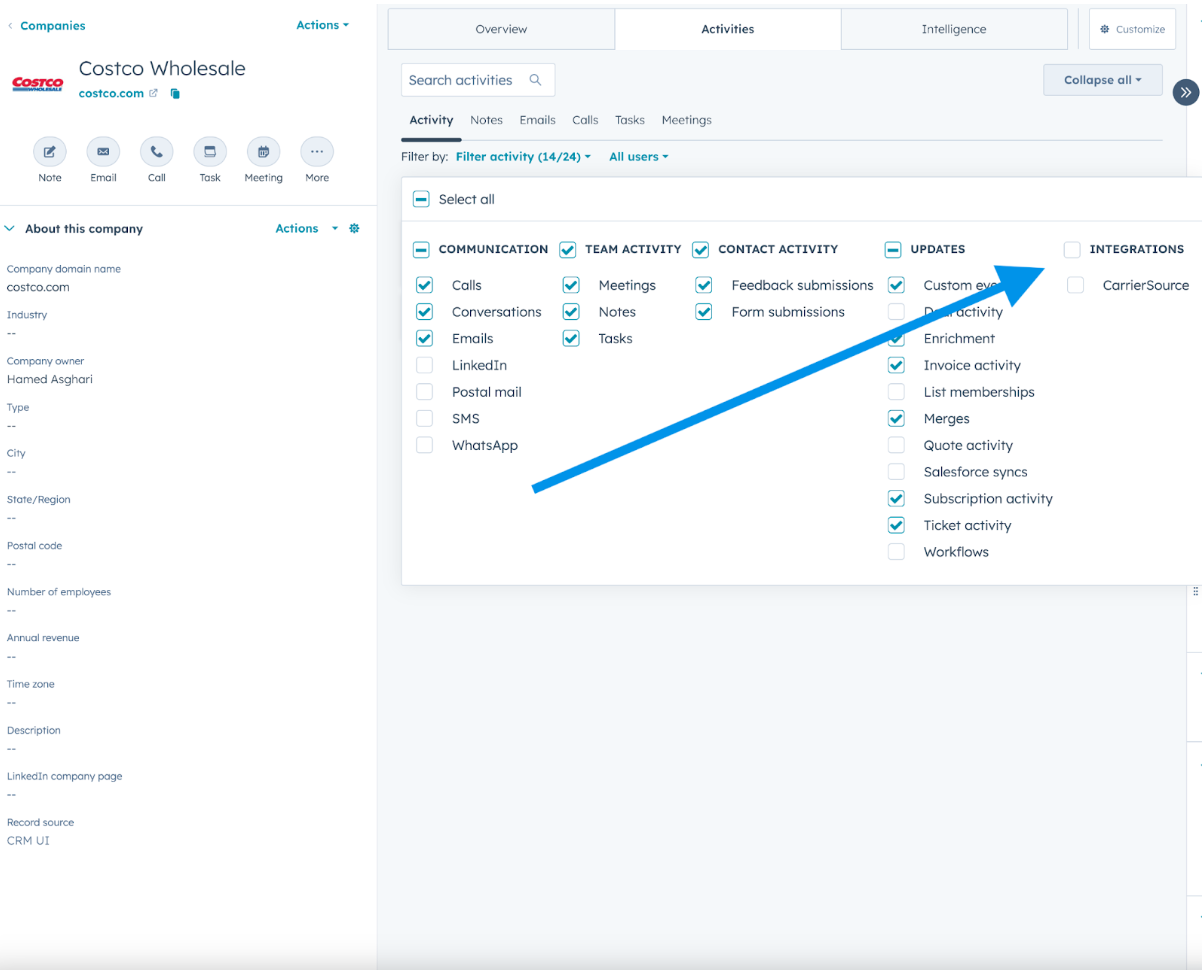
-
Selecting a specific Shipper Intent record in the activity timeline reveals details about the signal, including the shipper’s location.
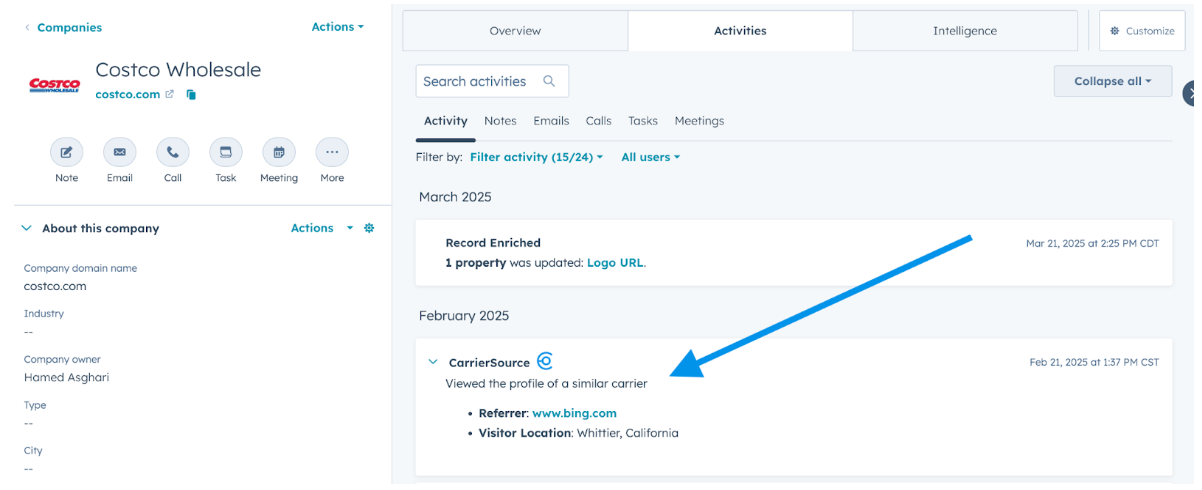
Viewing Which of Your Company Records Have Received Signals
You will have thousands of company records already in your HubSpot, but you might want to see which of them have received intent signals. For example, perhaps you are trying to determine which of your prospects have most recently been searching for capacity. Or you want to see all current customers who have been on CarrierSource.
-
Navigate to your list of companies in HubSpot by clicking CRM in the side left panel, then click Companies.
-
Click on Advanced Filters, then search for the CarrierSource Most Recent Event Date company property.
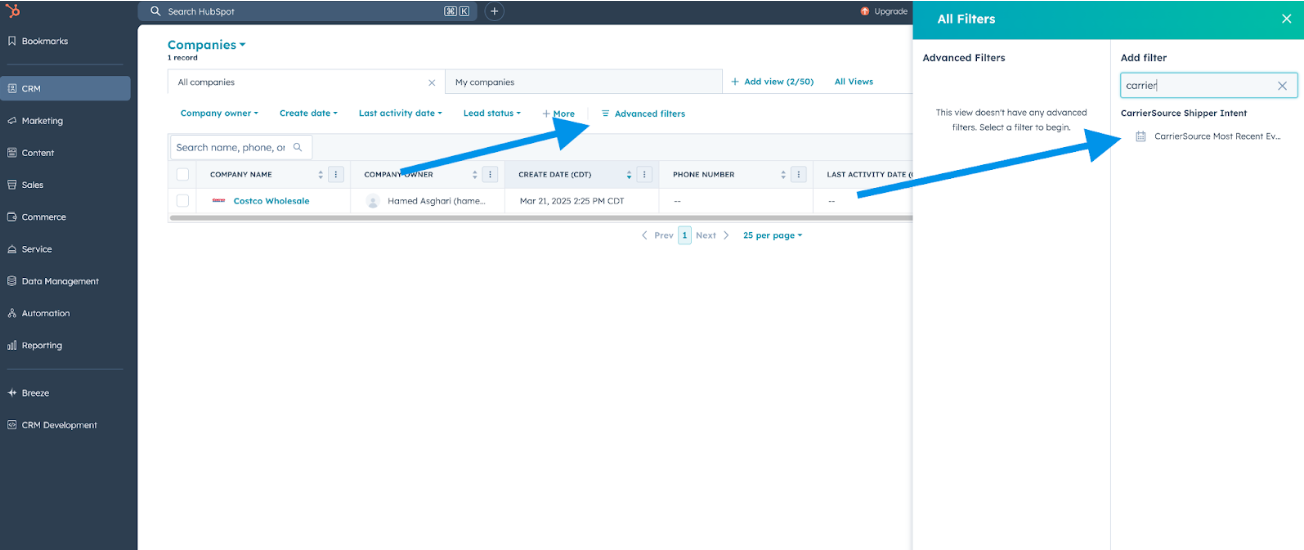
-
Add the time range you are looking for and your view will be filtered accordingly.
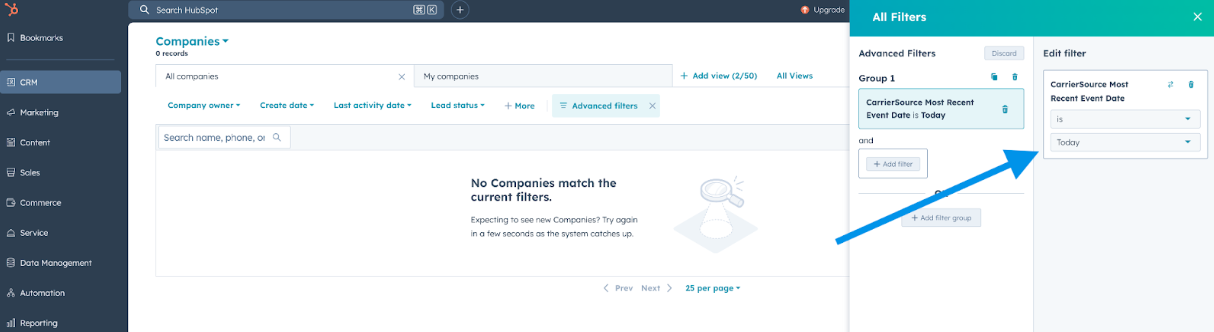
Using Shipper Intent Data to create workflows
HubSpot workflows enable your organization to automate its marketing and sales strategies. With the CarrierSource + HubSpot integration, you can utilize Shipper Intent Data to trigger workflows.
For example, you can create a workflow that automatically assigns a task to the company owner when a company has viewed your CarrierSource profile page. This automation allows you to act quickly when a prospect is thinking about you, increasing the likelihood that you’ll get the business.
You can filter the event by multiple criteria to make sure workflows you want to create are only triggering when you want them to. Below are the different types of criteria, their definitions, and options.
- Created At: When the Shipper Company Event occurred.
- Signal: The Shipper Intent Data signal that occurred. The different values you can filter by are:
- Actions they took relating to your profile: Submitted an RFP, Viewed your contact information, Viewed your profile, Viewed your profile in search results, Clicked your sponsored content, Viewed your sponsored content, Viewed your widget
- Actions they took relating to a brokerage profile similar to yours (only relevant for brokerages): Submitted an RFP to a similar brokerage, Viewed the contact information of a similar brokerage, Viewed the profile of a similar brokerage, Viewed the profile of a similar brokerage in search results, Clicked the sponsored content of a similar brokerage, Viewed the sponsored content of a similar brokerage
- Actions they took relating to a carrier profile similar to yours (only relevant for carriers): Submitted an RFP to a similar carrier, Viewed the contact information of a similar carrier, Viewed the profile of a similar carrier, Viewed the profile of a similar carrier in search results, Clicked the sponsored content of a similar carrier, Viewed the sponsored content of a similar carrier
- Searches they did: Conducted a search with one or more of your selected filters
- Visitor City: The city where the user who took the action is located.
- Visitor State: The state where the user who took the action is located.
- Visitor Country: The country where the user who took the action is located.
- Visitor Referring Domain: The company domain of the user who took the action.
- Search City: If applicable, the city searched.
- Search State: If applicable, the state searched.
- Search Destination City: If applicable, the destination city searched.
- Search Destination State: If applicable, the destination state searched.
- Search Truck Types: If applicable, the truck type(s) searched. The different values you can filter by are:
- Dry Van | Reefer | Flatbed | Box Truck | Auto Carrier | Conestoga | Container | Step Deck | Hopper Bottom | Lowboy | Oversized | Pneumatic | Power Only | Sprinter Van | Tanker | Dump Trailer | Hot Shot | B-Train | Removable Gooseneck | Stretch | Multi-Axle
- Search Freights: If applicable, the freight type(s) searched. The different values you can filter by are:
- General Freight | Household Goods | Metal: Sheets, Coils, Rolls | Motor Vehicles | Driveaway/Towaway | Logs, Poles, Beams, Lumber | Building Materials | Mobile Homes | Machinery, Large Objects | Fresh Produce | Liquids/Gases | Intermodal Containers | Passengers | Oilfield Equipment | Livestock | Grain, Feed, Hay | Coal/Coke | Meat | Garbage, Refuse, Trash | U.S. Mail | Chemicals | Commodities Dry Bulk | Refrigerated Food | Beverages | Paper Products | Utility | Farm Supplies | Construction | Water Well
- Search Shipment Types: If applicable, the shipment type(s) searched. The different values you can filter by are:
- Full Truckload | Less than Truckload | Partial Truckload | Parcel
- Search Specialized Services: If applicable, the specialized services searched. The different values you can filter by are:
- Cross-Border | Drayage | Hazardous Materials | Dedicated Fleet | Last Mile | Drop Trailer | Consolidation | Alcohol Insured | Cross-docking | Managed Transportation | Lift Gate | Team Drivers
Connecting AI-Powered Research Agent Insights
If your company has CarrierSource Research Agent Insights enabled, you can sync those insights into your HubSpot instance as well.
-
Navigate to Settings →** Integrations** → Connected Apps.
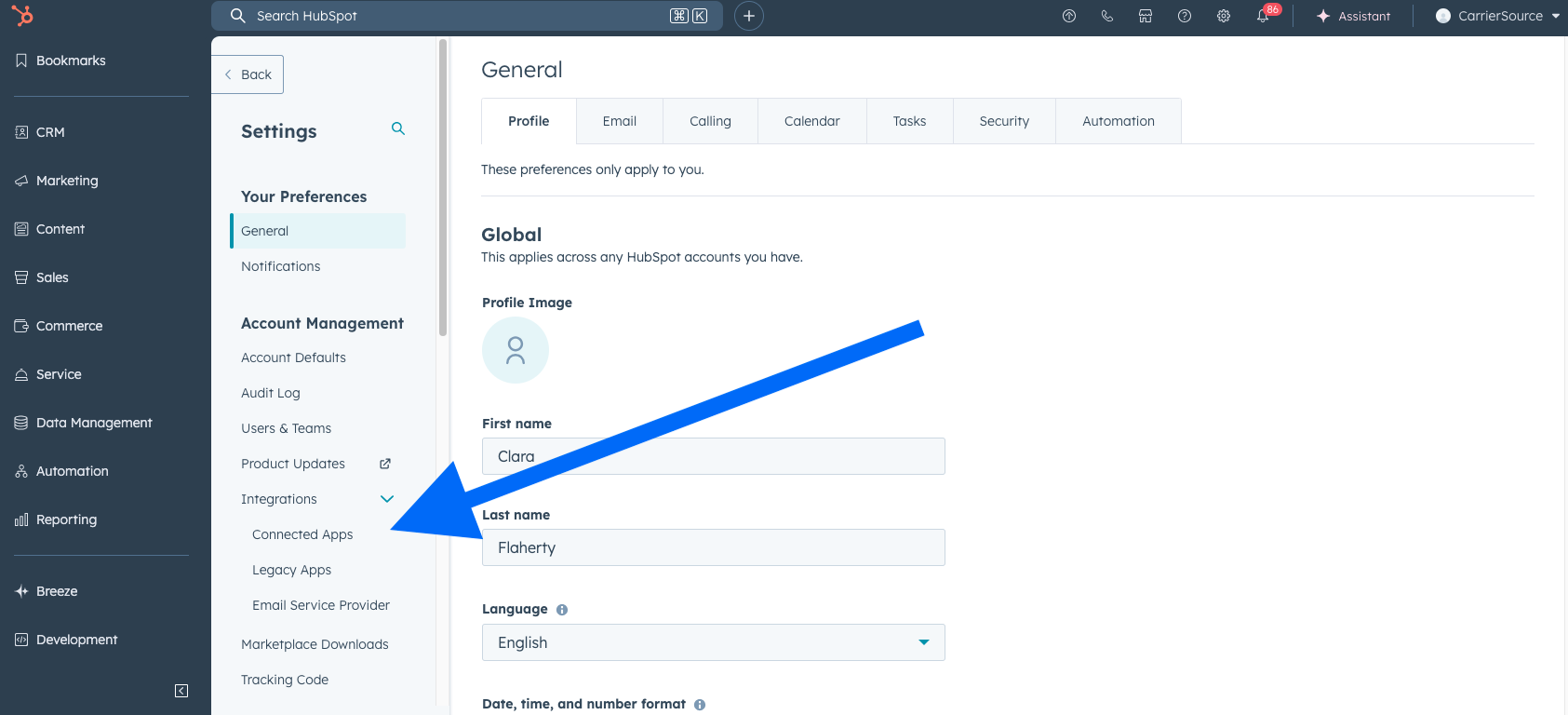
-
Search for "CarrierSource" and click into that integration. Then click App Cards→ Manage Locations.
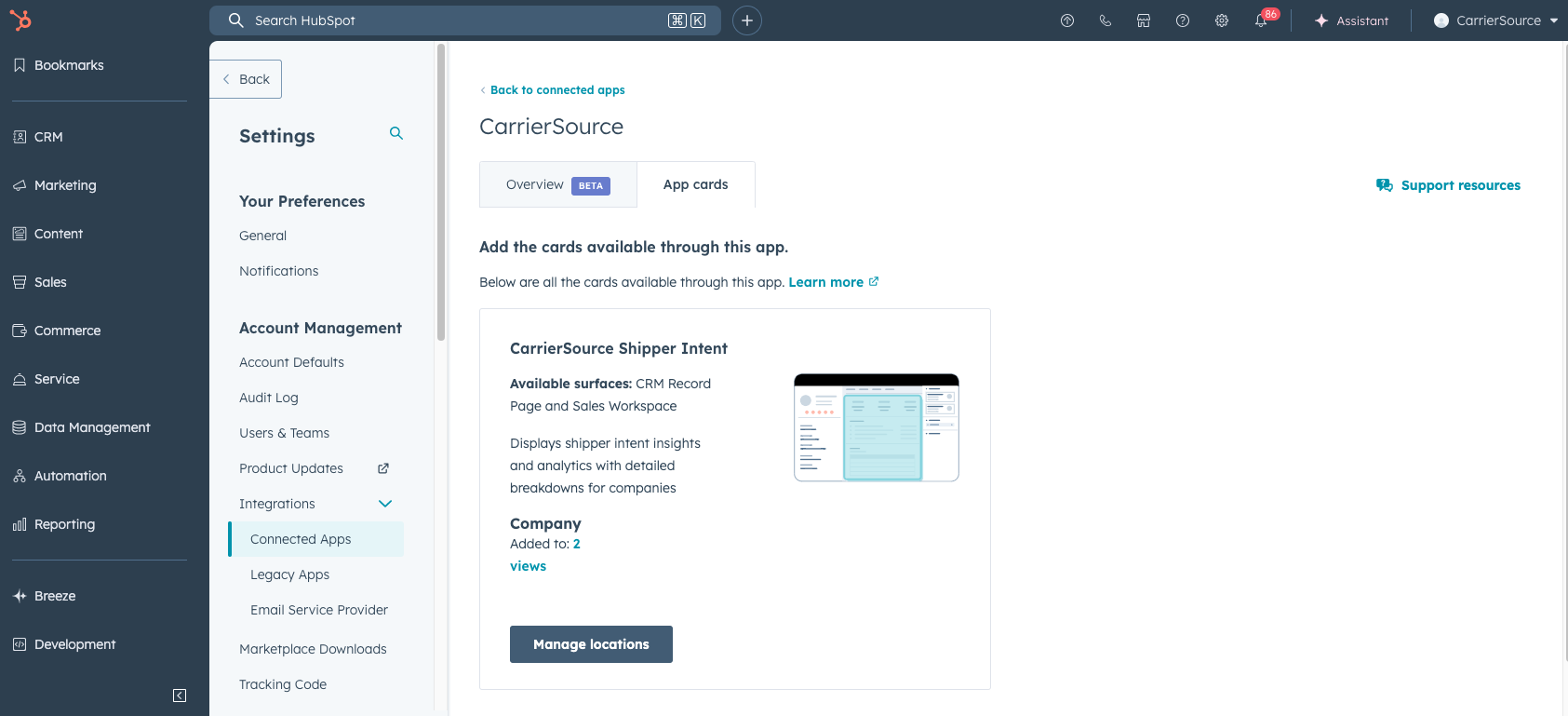
-
Under "Record Page" click the checkbox next to "CarrierSource Shipper Intent" for any view you want insights to show up in. If you aren't sure which view your company uses as default, we recommend checking the box for all views. Click Save.
-
Click Manage Locations again and then hover over the view you checked the box of. Click Customize.
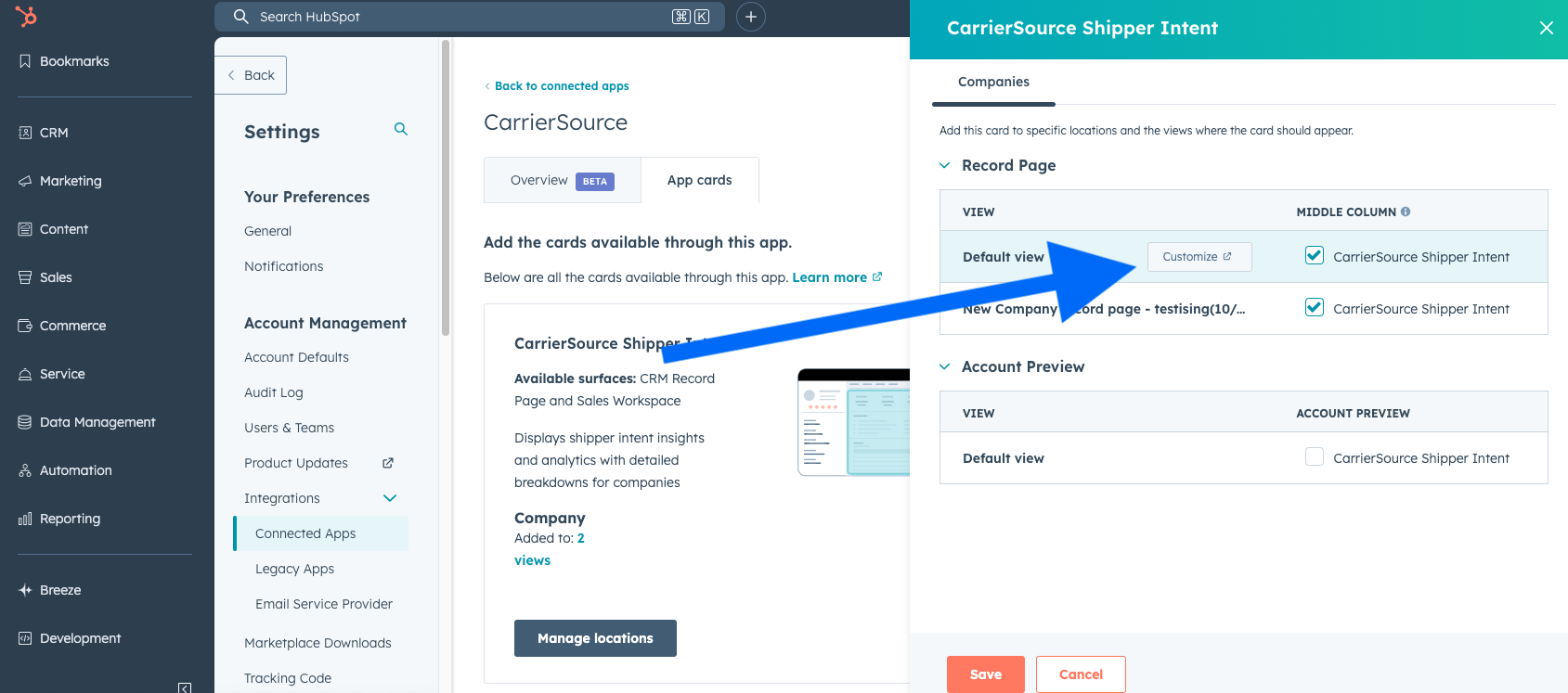
-
This is where you can customize where the new CarrierSource Shipper Intent card will show up. By default, we put it at the bottom of the main Overview tab. You can change it to a different location of that tab so it's more prevalent, or you can even create a new tab that is fully dedicated to CarrierSource Shipper Intent data.
Viewing AI-Powered Research Agent Insights
-
Once you’ve added the CarrierSource Shipper Intent card to your HubSpot company record view, you’ll be able to generate new insights and view previously generated ones. Navigate to any company record with a CarrierSource signal to see a synopsis of that company’s activity that matches the target feed you set up. Depending on where you’ve placed the CarrierSource Shipper Intent card (outlined above), this synopsis will appear on the "Signals" tab.
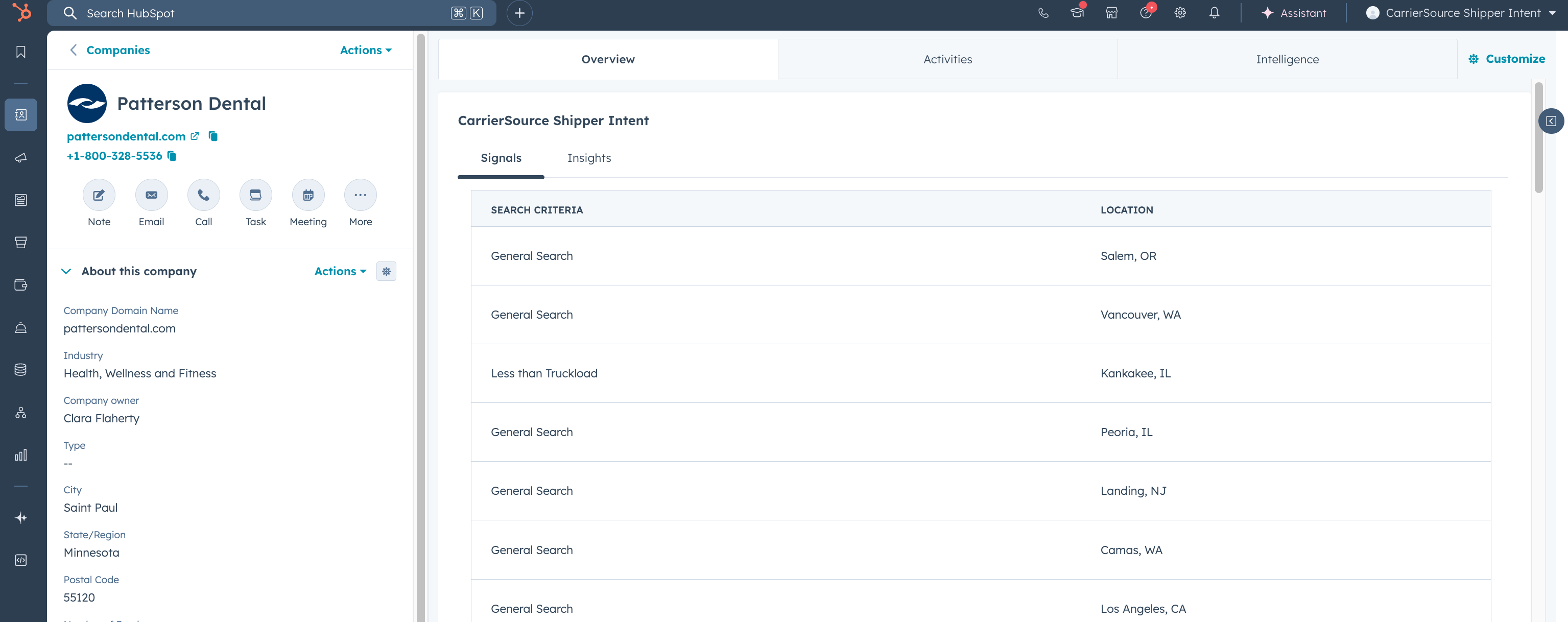
-
To generate new insights for a company, click the Insights tab within the CarrierSource Shipper Intent card, then click Generate Insights. You'll see an "Insights Queued" message confirming your request was received. Please note it could take up to 5 minutes for insights to fully generate.
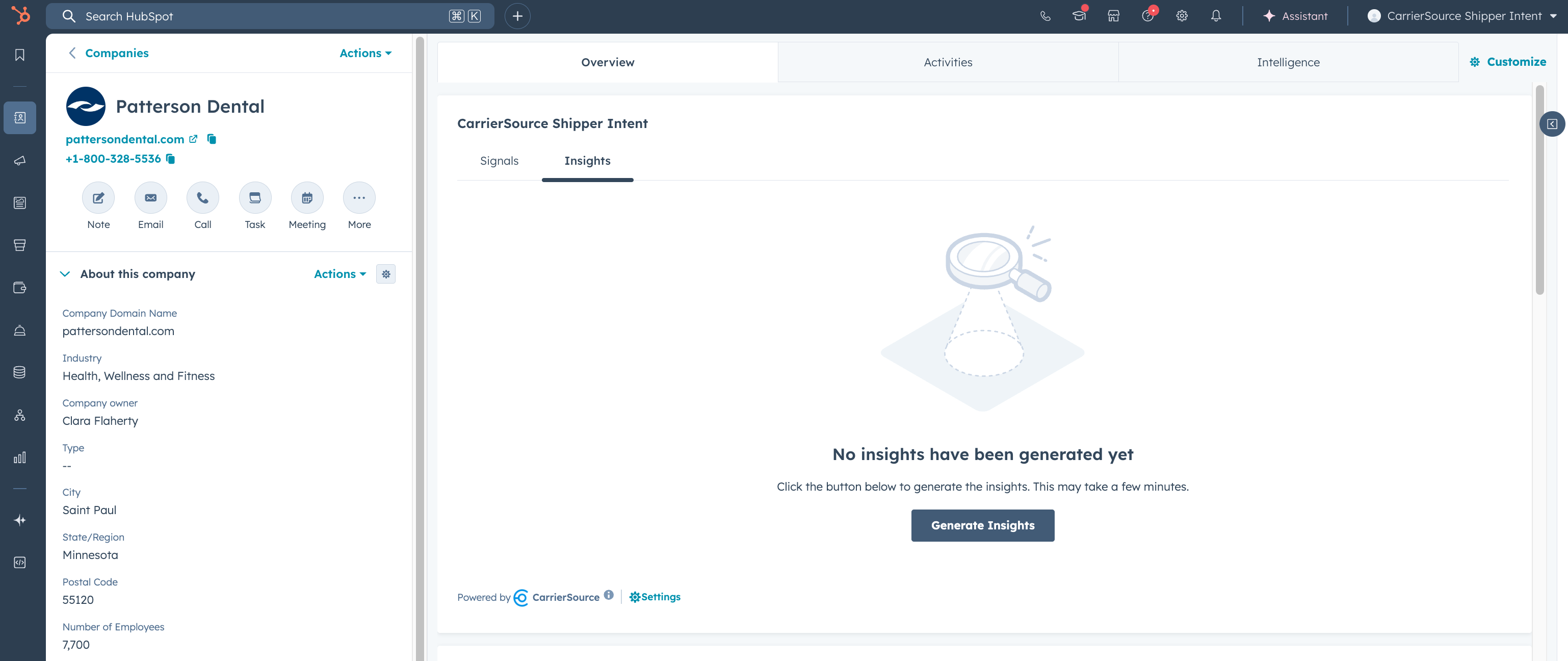
-
Once insights have finished generating, you'll be able to view the "Context" behind the company's search activity, the "Contacts" most likely behind the search, and the recommended "Action" to take to connect with that company.
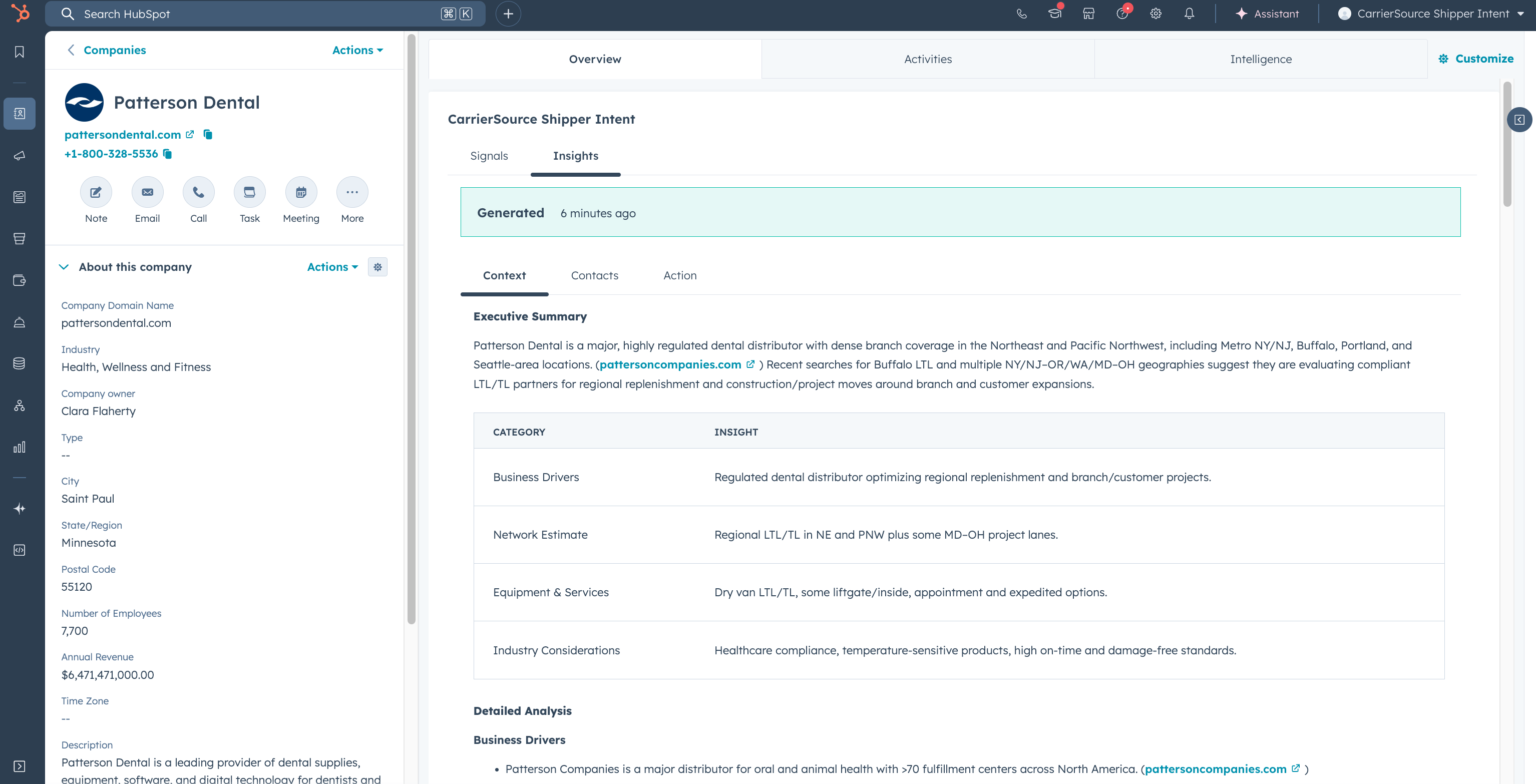
Example Workflow #1
This example workflow automatically assigns a rep a task when a prospect company they own conducts a high-intent search, views your profile page, views your widget, or views your contact information.
-
Go to your HubSpot Instance and select Automation → Workflows.
-
Select Create Workflow → From Scratch.
-
Select Advanced → Integrator Events → Shipper Company Event.
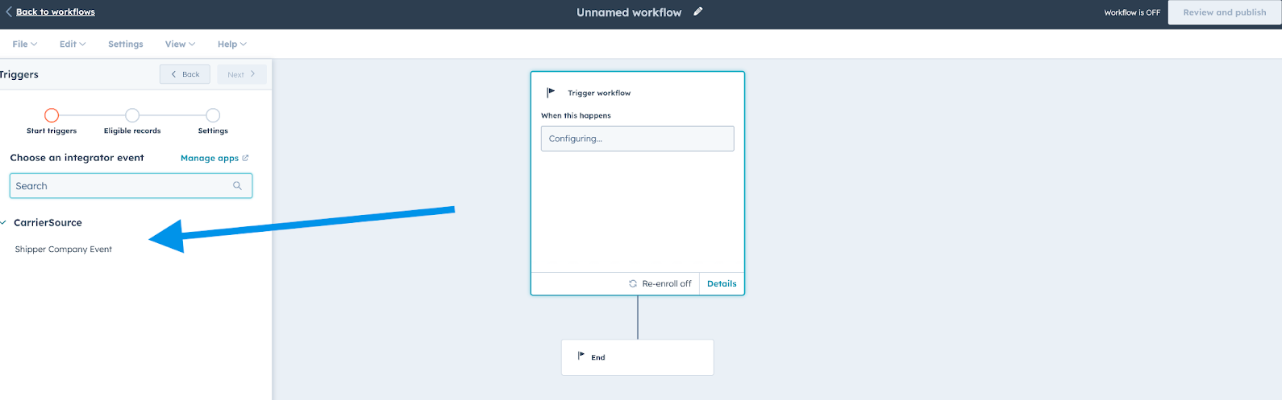
-
Click Add Criteria.
-
Select Signal → is equal to any of.
-
Add values: Viewed your contact information, Viewed your profile, Viewed your widget, Conducted a search with one or more of your selected filters.
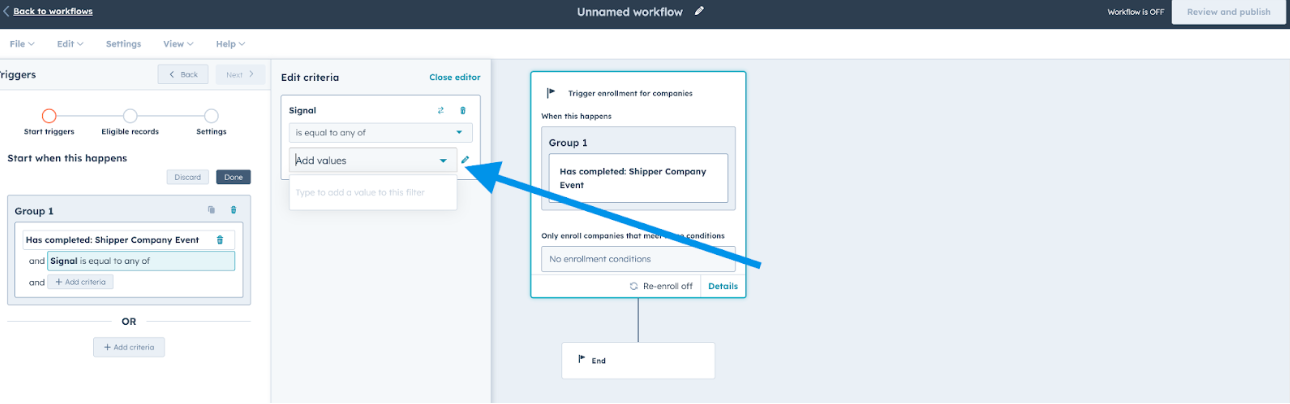
-
Click Done → Next.
-
Click Add Condition.
-
Ensure that Filtering On Company (Current Object) is selected.
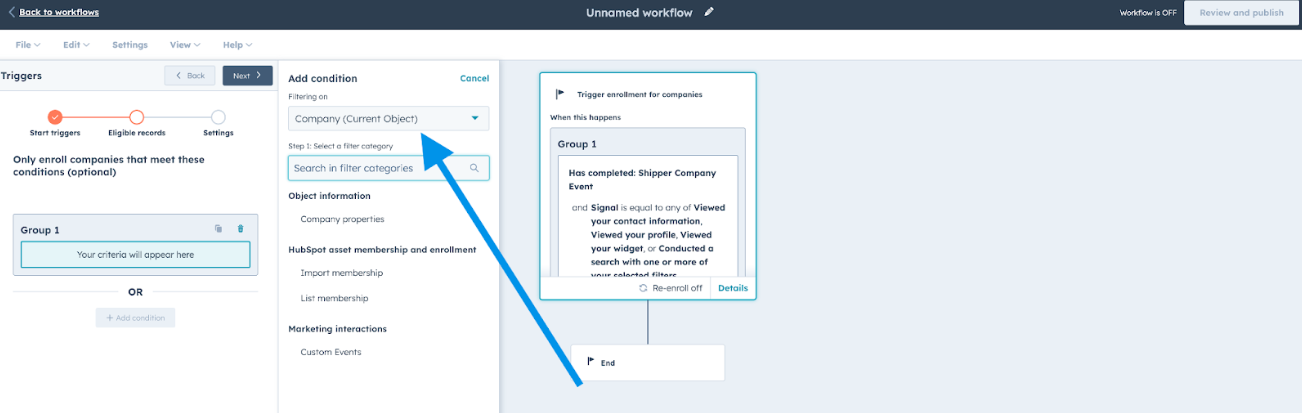
-
Click Company Properties → Company Owner → Is known.
-
Add condition as an and clause.
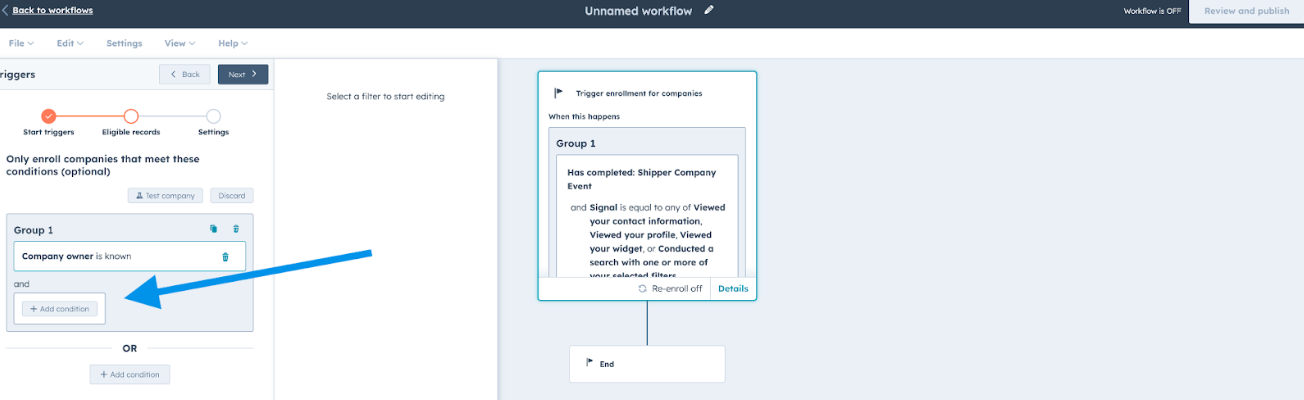
-
Remove any companies that are current customers based on how you identify this in HubSpot.
-
Click Next.
-
Make sure you are allowing companies to re-enroll.
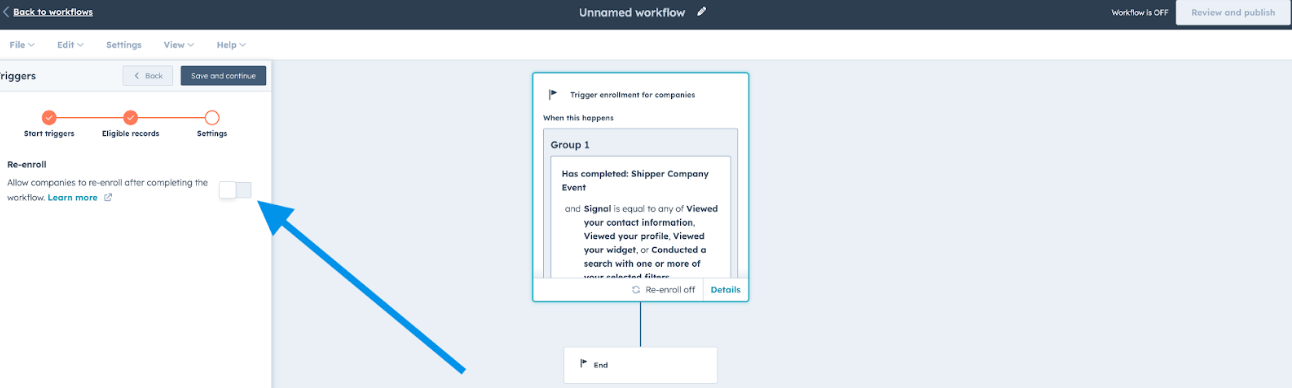
-
Click Save and continue.
-
In the workflow builder, select + to reveal the Choose an action menu.
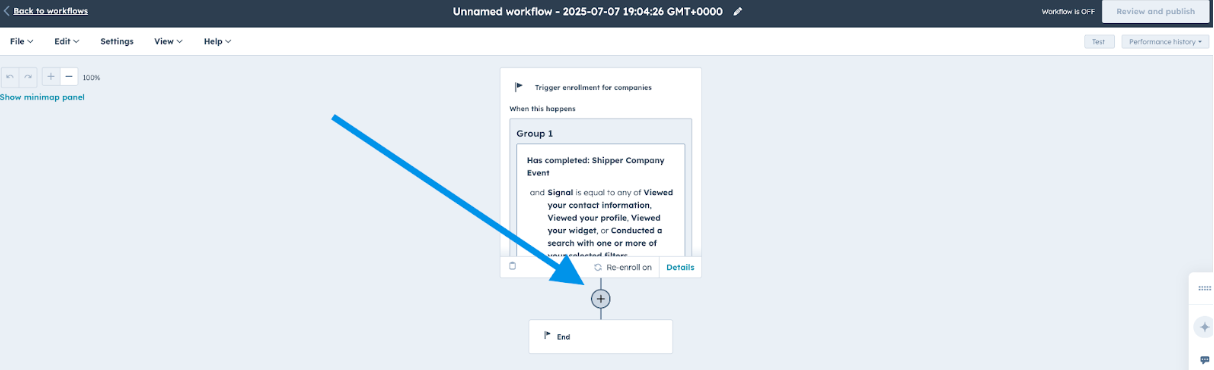
-
Choose CRM then select Create Task.
-
Title the Task “Reach out to” and then insert the Company Name property so the full task reads “Reach out to {Company Name} - CarrierSource Shipper Intent”.
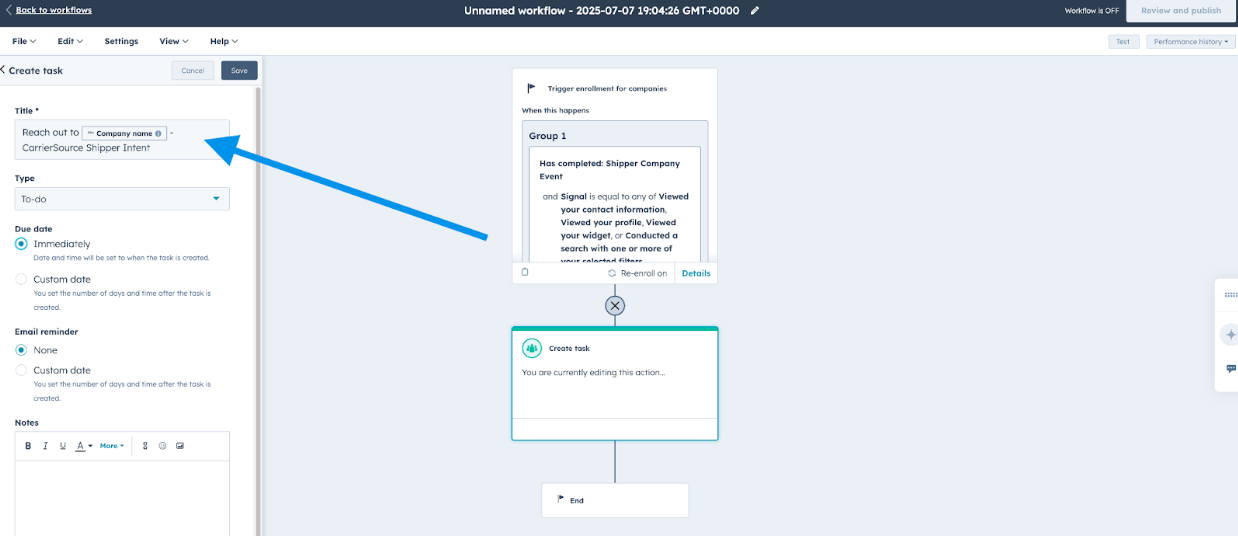
-
Make the Type of Task To-do.
-
Change Due Date to Immediately.
-
Keep Email Reminder on None.
-
Assign the task to An existing owner of the company.
Example Workflow #2
This example workflow automatically notifies a rep when a customer assigned to them conducts a high-intent search on CarrierSource.
-
Go to your HubSpot Instance and select Automation → Workflows.
-
Select Create Workflow → From Scratch.
-
Select Advanced → Integrator Events → Shipper Company Event.
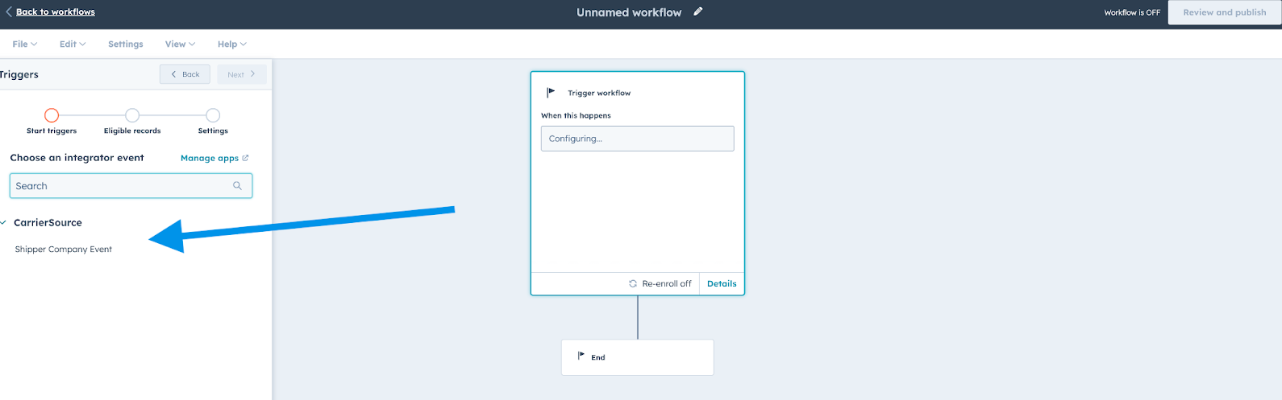
-
Click Add Criteria.
-
Select Signal → is equal to any of.
-
Add values: Conducted a search with one or more of your selected filters.
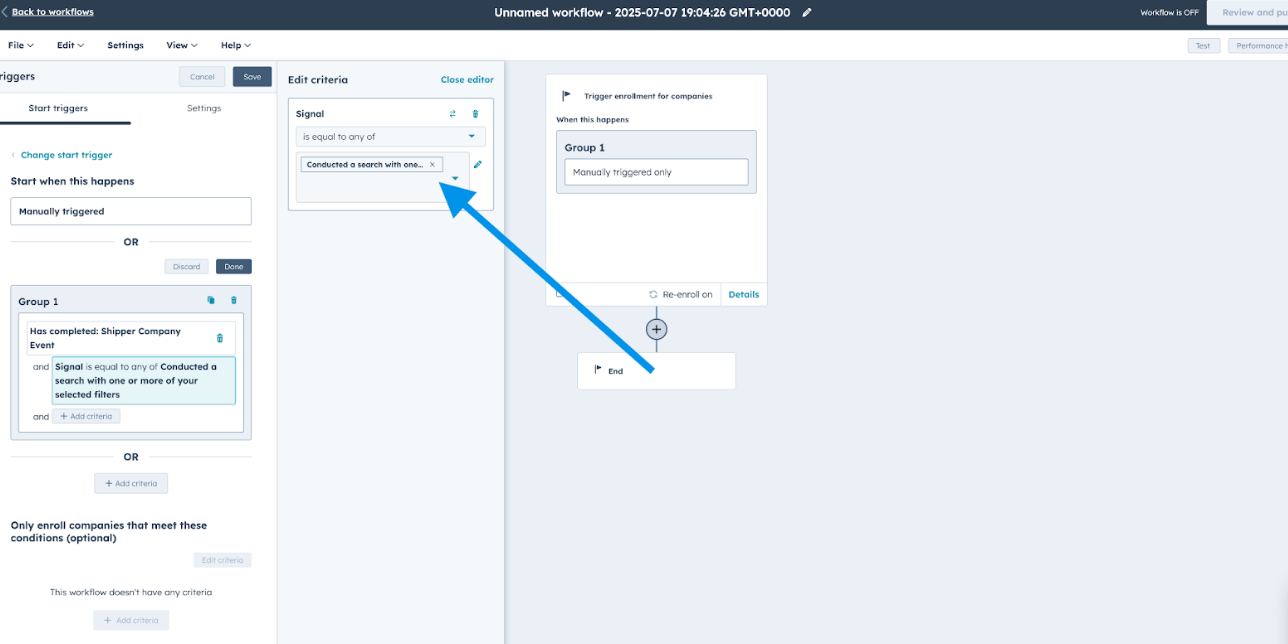
-
Click Done → Next.
-
Click Add Condition.
-
Ensure that Filtering On Company (Current Object) is selected.
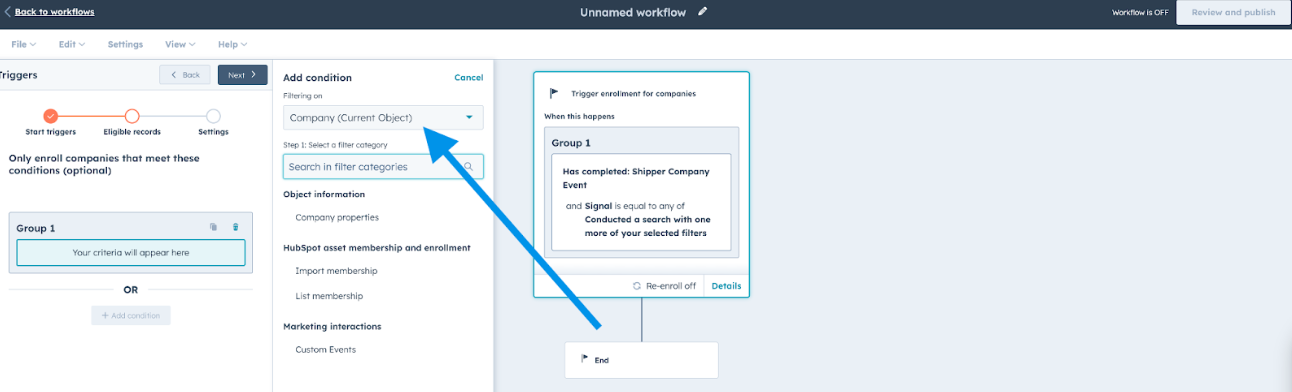
-
Click Company Properties → Company Owner → Is known.
-
Add condition as an and clause.
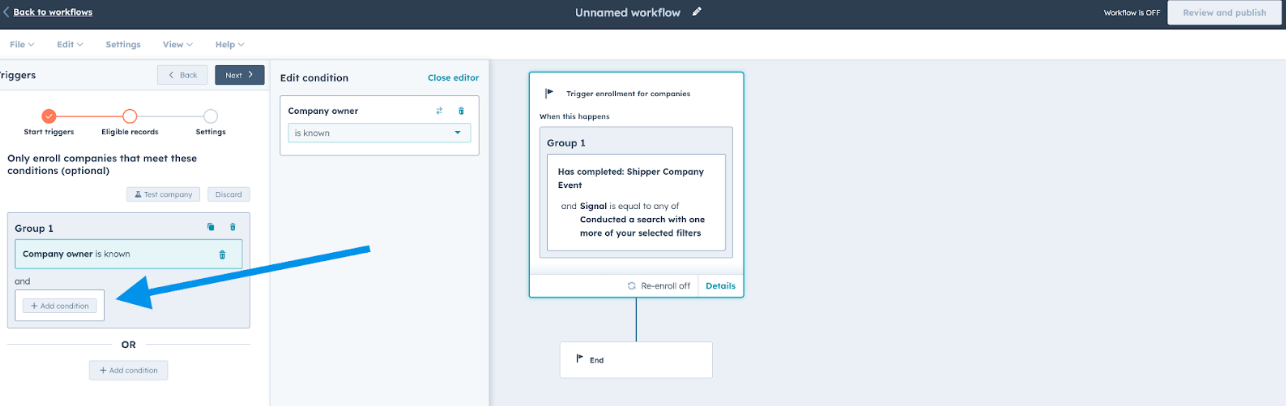
-
Make sure only companies that are current customers will trigger this workflow based on how you identify customers in HubSpot.
-
Click Next.
-
Make sure you are allowing companies to re-enroll.
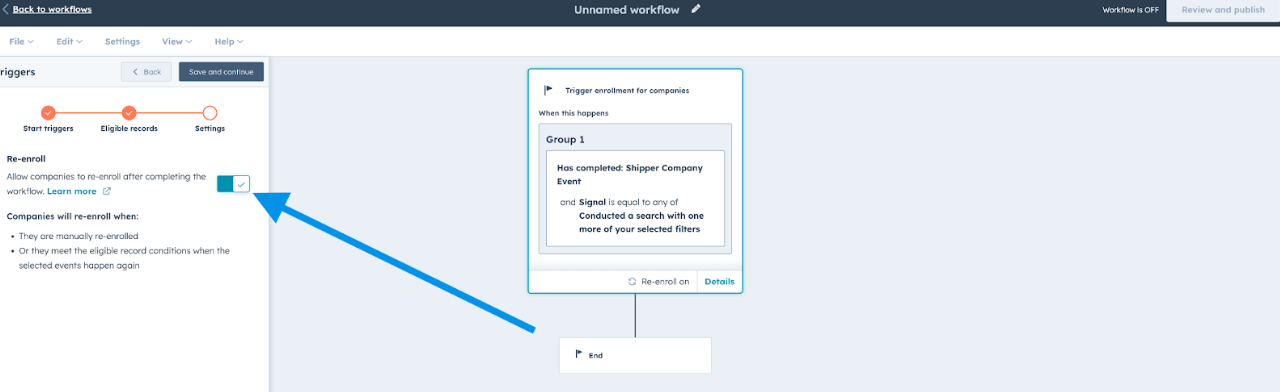
-
Click Save and continue.
-
In the workflow builder, select + to reveal the Choose an action menu.
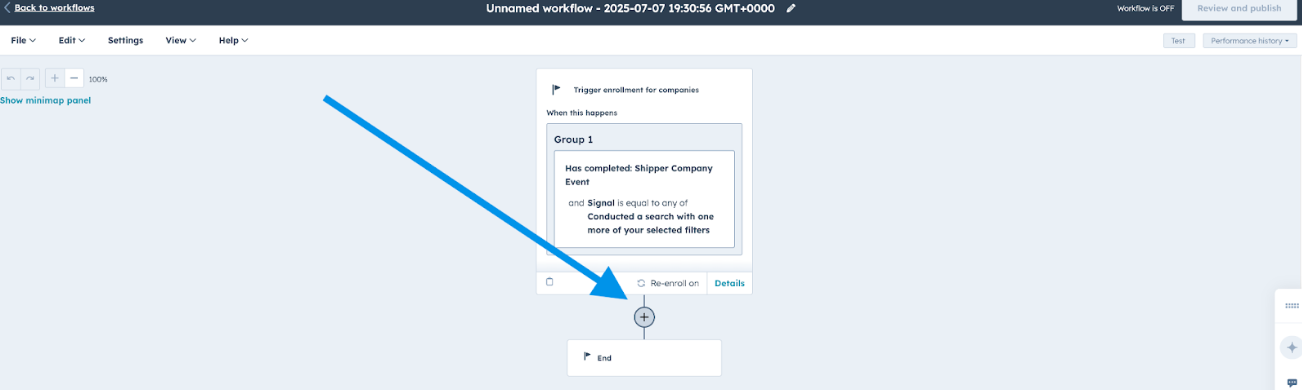
-
Choose CRM then select Create Task.
-
Title the Task “Reach out to” and then insert the Company Name property so the full task reads “Reach out to {Company Name} - CarrierSource Shipper Intent”.
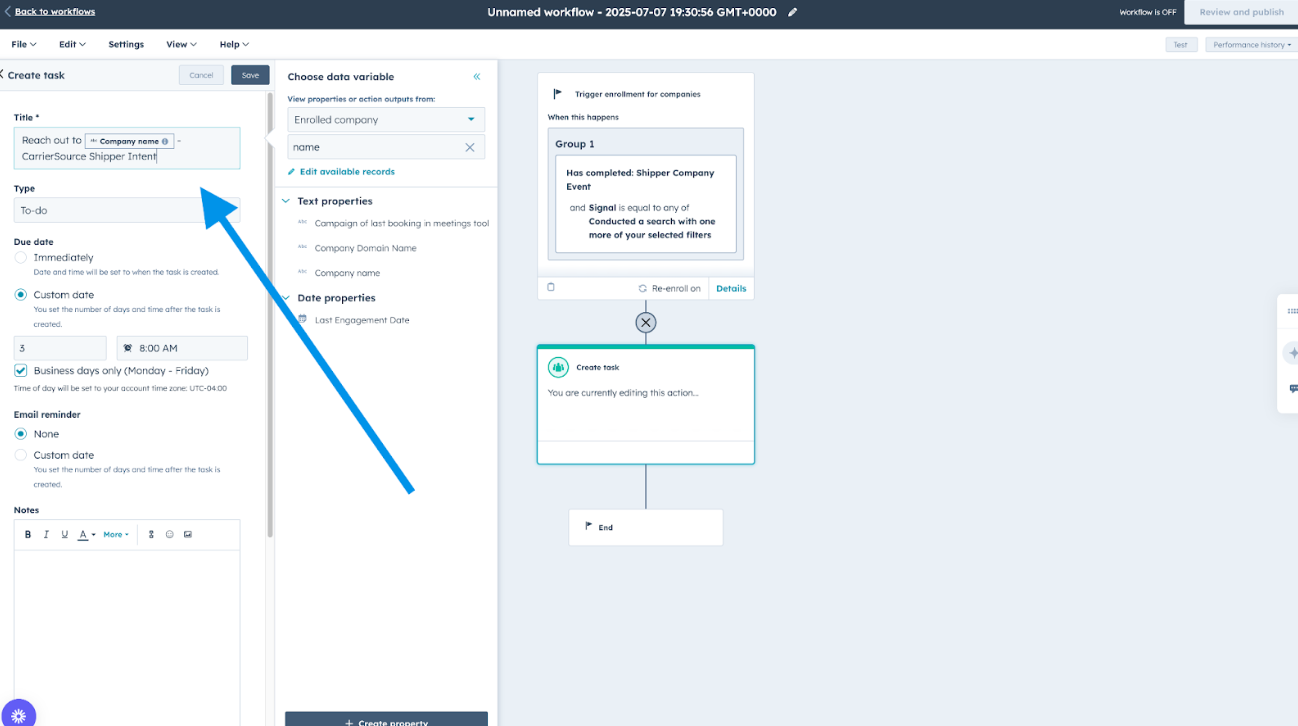
-
Make the Type of Task To-do.
-
Change Due Date to Immediately.
-
Keep Email Reminder on None.
-
Assign the task to An existing owner of the company.
Example Workflow #3
This example workflow automatically assigns a new rep a task and an account when a prospect company that is unowned conducts a high-intent search, views your profile page, views your widget, or views your contact information.
-
Go to your HubSpot Instance and select Automation → Workflows.
-
Select Create Workflow → From Scratch.
-
Select Advanced → Integrator Events → Shipper Company Event.
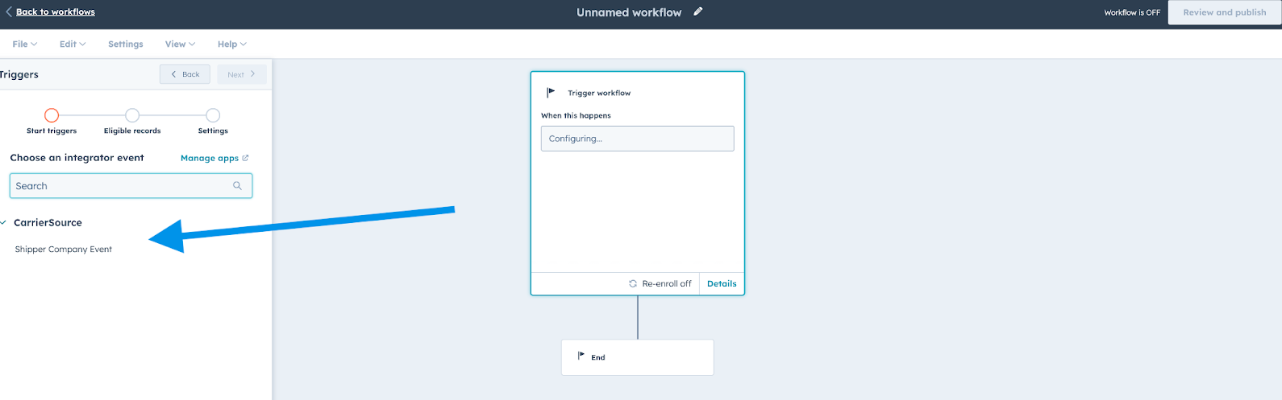
-
Click Add Criteria.
-
Select Signal → is equal to any of.
-
Add values: Viewed your contact information, Viewed your profile, Viewed your widget, Conducted a search with one or more of your selected filters.
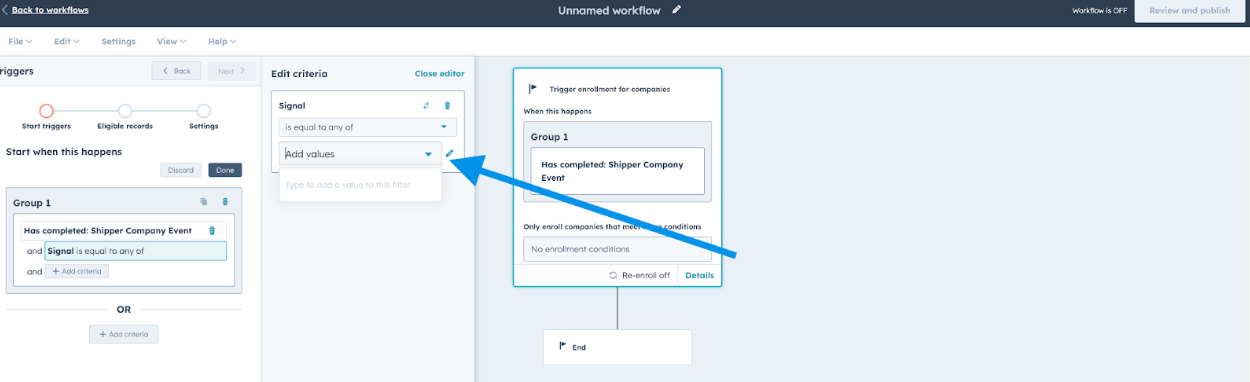
-
Click Done → Next.
-
Click Add Condition.
-
Ensure that Filtering On Company (Current Object) is selected.

-
Click Company Properties → Company Owner → Is unknown.
-
Add condition as an and clause.
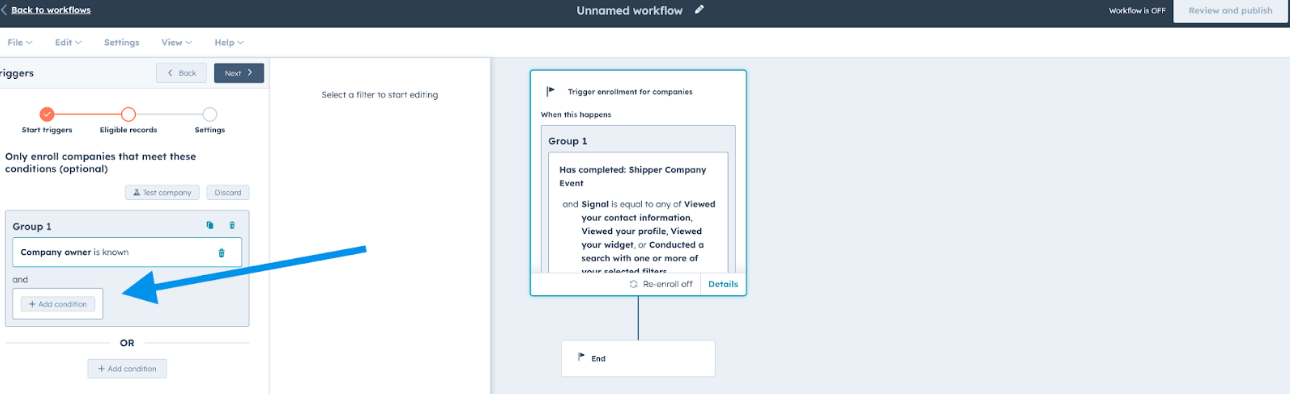
-
Remove any companies that are current customers based on how you identify this in HubSpot.
-
Click Next.
-
Make sure you are allowing companies to re-enroll.
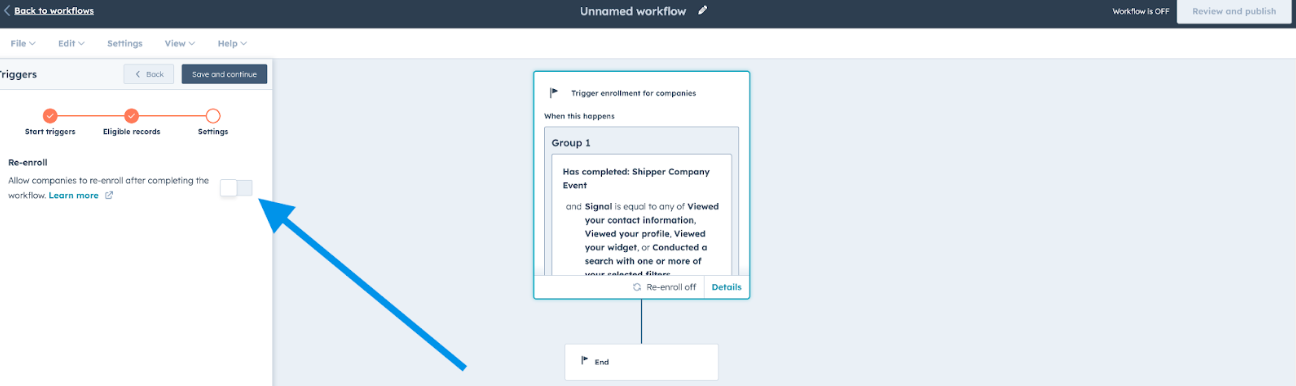
-
Click Save and continue.
-
In the workflow builder, select + to reveal the Choose an action menu.
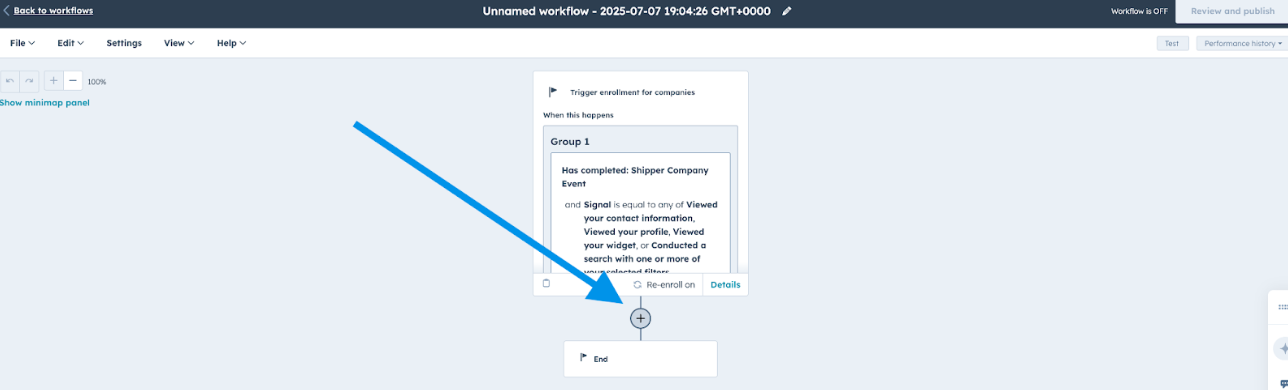
-
Choose **CRM **then select Rotate record to owner.
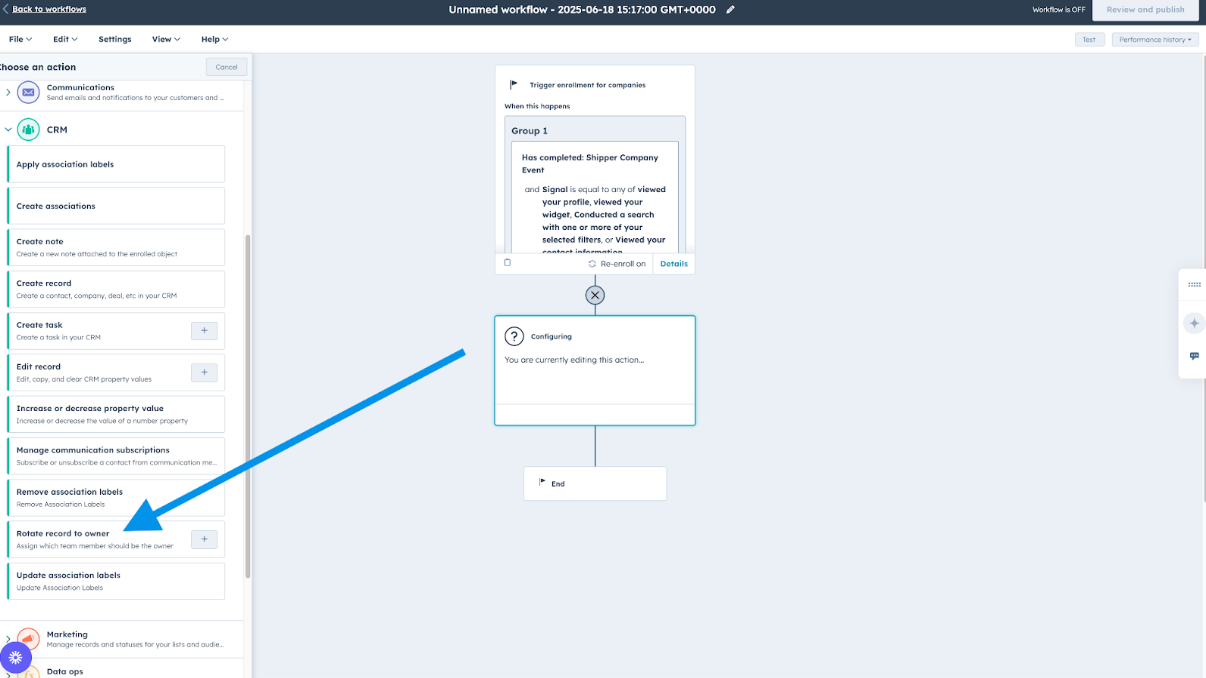
-
Rotate between Specific users.
-
Select users you want to rotate between.
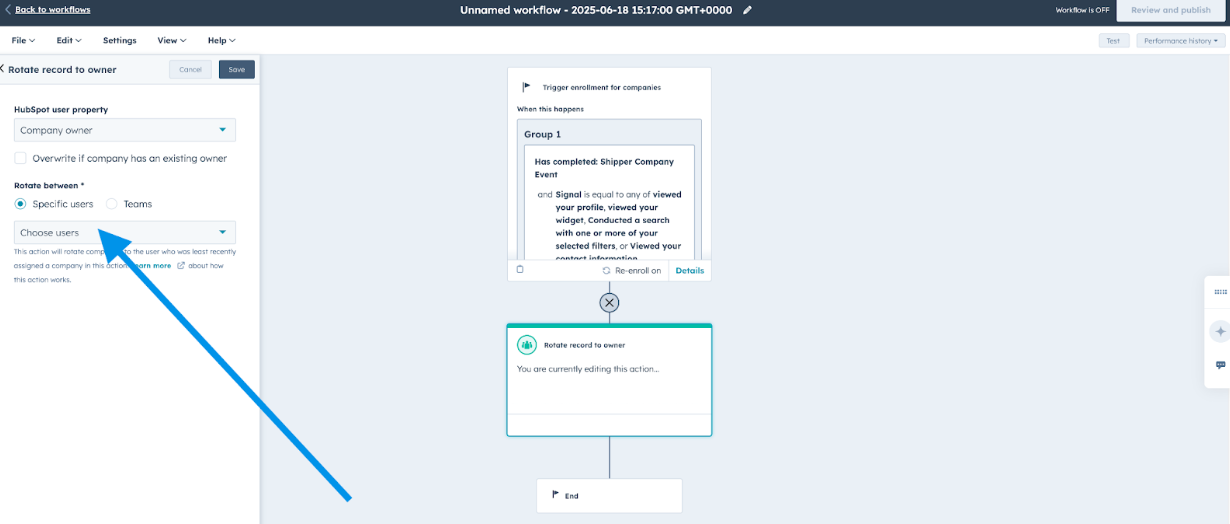
-
In the workflow builder, select + to reveal the Choose an action menu.
-
Choose CRM then select Create Task.
-
Title the Task “Reach out to” and then insert the Company Name property so the full task reads “Reach out to {Company Name} - CarrierSource Shipper Intent”.
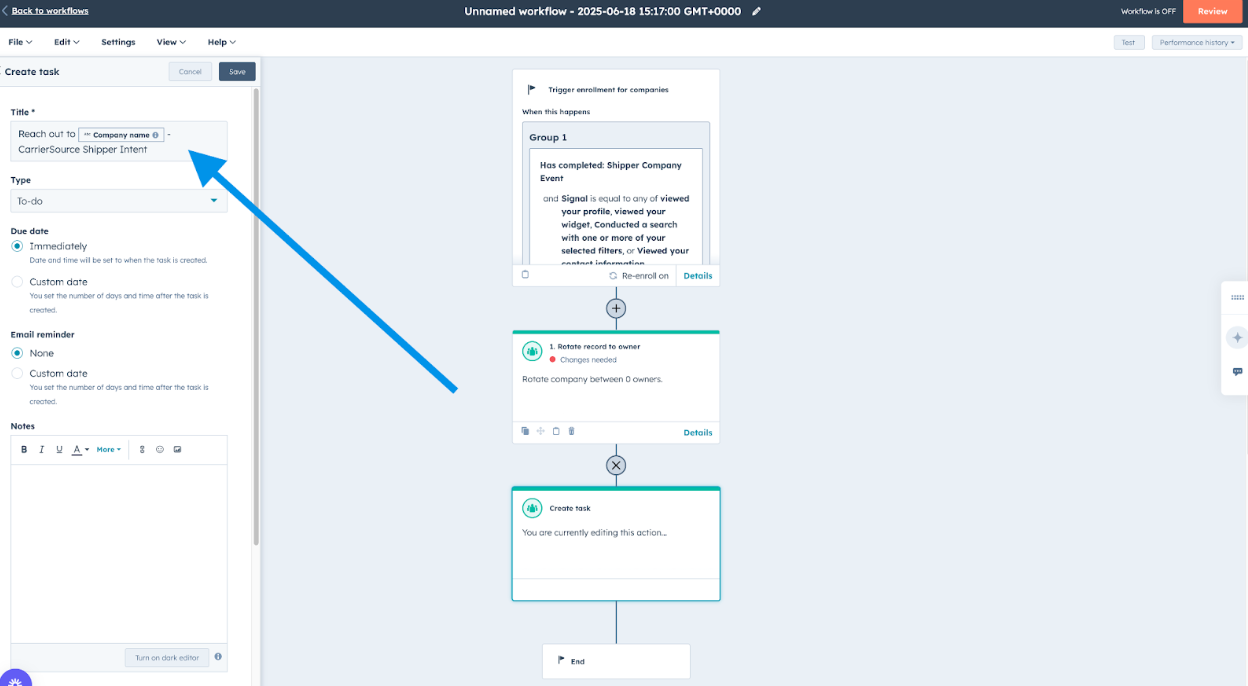
-
Make the Type of Task To-do.
-
Change Due Date to Immediately.
-
Keep Email Reminder on None.
-
Assign the task to An existing owner of the company.
Conclusion
The CarrierSource + HubSpot integration gives your organization real-time visibility into shipper search behavior, right inside your CRM. By syncing CarrierSource Shipper Intent Data directly into HubSpot, you can automatically enrich account records, prioritize outreach based on live intent signals, and trigger smart workflows to accelerate pipeline generation and customer expansion.
Reach out to our team if you'd like help setting it up or customizing your workflows!
Updated 4 days ago
