Microsoft Teams Integration
The CarrierSource + Microsoft Teams Integration enables you to take action on new CarrierSource Shipper Intent Data signals by sending alerts directly to your Teams workspace.
About CarrierSource Shipper Intent Data
CarrierSource Shipper Intent Data captures enriched data about shippers searching for capacity across CarrierSource. Shipper Intent Data signals can be generated by a variety of shipper actions, including interacting with your company’s CarrierSource profile page, searching for services that you provide, and many more. This data enables your sales, marketing, and account management teams to identify when a shipper prospect or customer is in the market for your services.
How CarrierSource Shipper Intent Data syncs in Teams
Shipper Intent Data signals are automatically sent to your selected Teams channel. If one company generates multiple signals in a single day, they’ll all be aggregated into one Teams message. This message will be edited every time a new signal is generated and will include a complete summary of all tracked signals from that company since 12AM.
Implementation
This section details the steps to implement the CarrierSource + Microsoft Teams integration.
Authentication and CarrierSource Installation
-
Go to your CarrierSource profile dashboard and access Shipper Intent → Integrations.
-
Click Connect in the Microsoft Teams Integration tile.
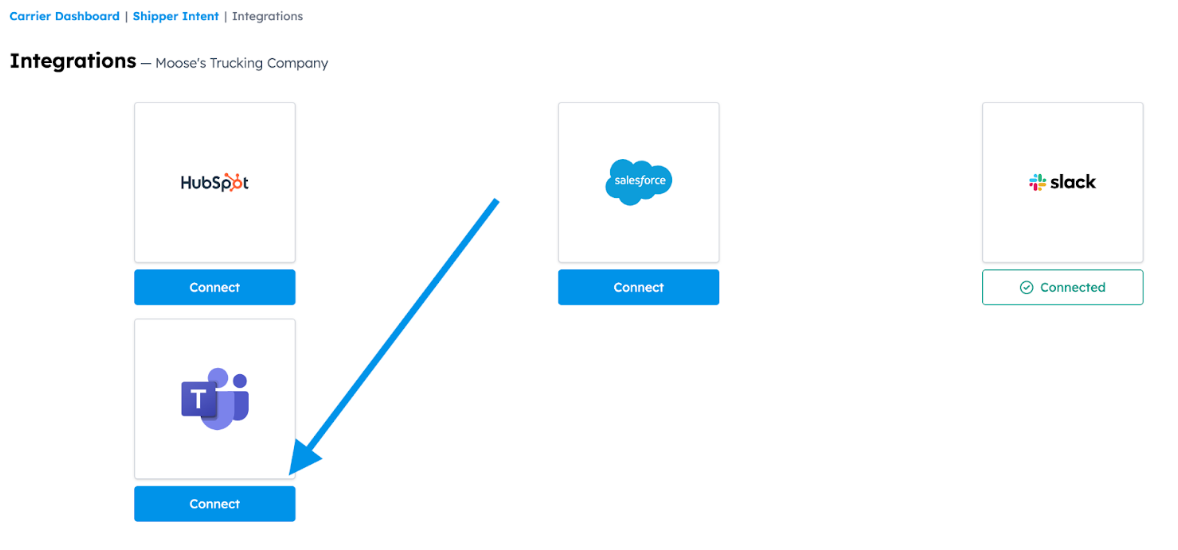
-
Log in to Teams when prompted and select the appropriate workspace if applicable.
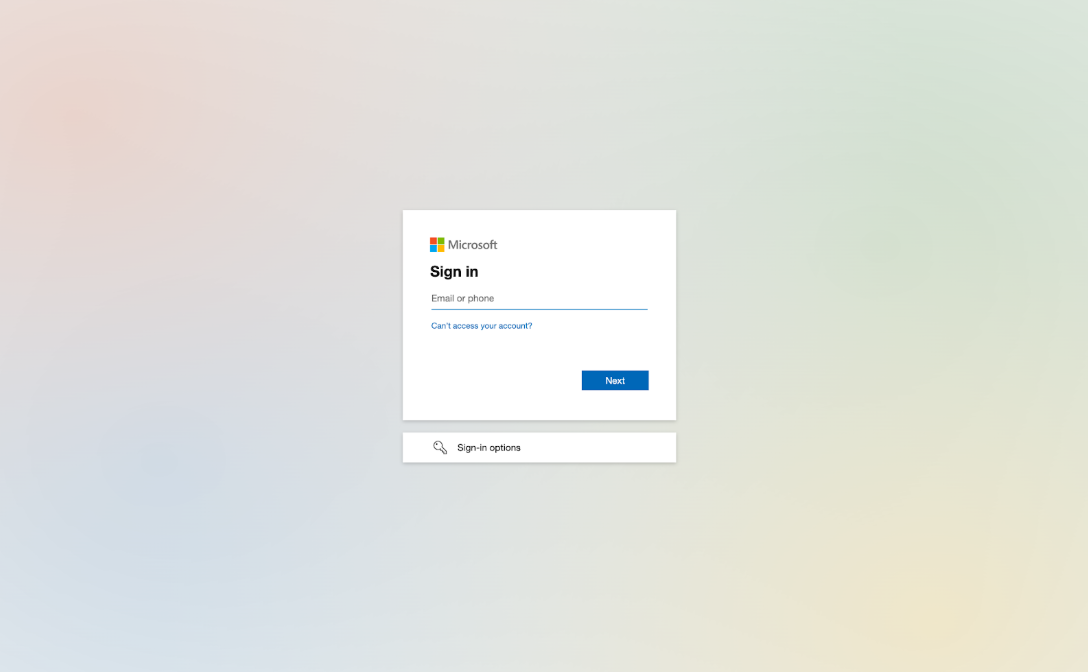
-
You might see an error message when trying to sign in to Teams that says “This username may be incorrect. Make sure you typed it correctly. Otherwise, contact your admin.”
-
In this case, click Sign-in Options → Sign in to an organization.
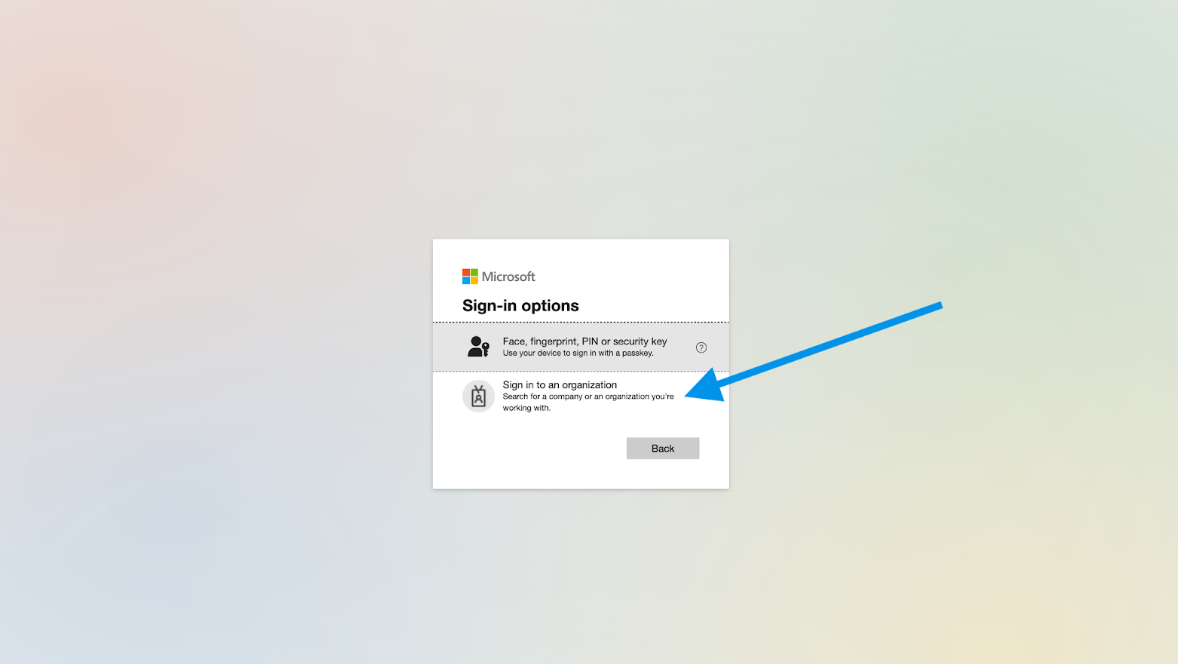
-
Enter your Domain name, click Next, and sign in as normal
-
-
Confirm CarrierSource’s access permissions to your Teams environment, then select Allow to complete the authentication process.
-
You can confirm that the app has been authenticated in your CarrierSource dashboard.
-
Go to your CarrierSource profile dashboard and access Shipper Intent → Integrations.
-
Check that the Microsoft Teams Integration tile now says Authenticated.
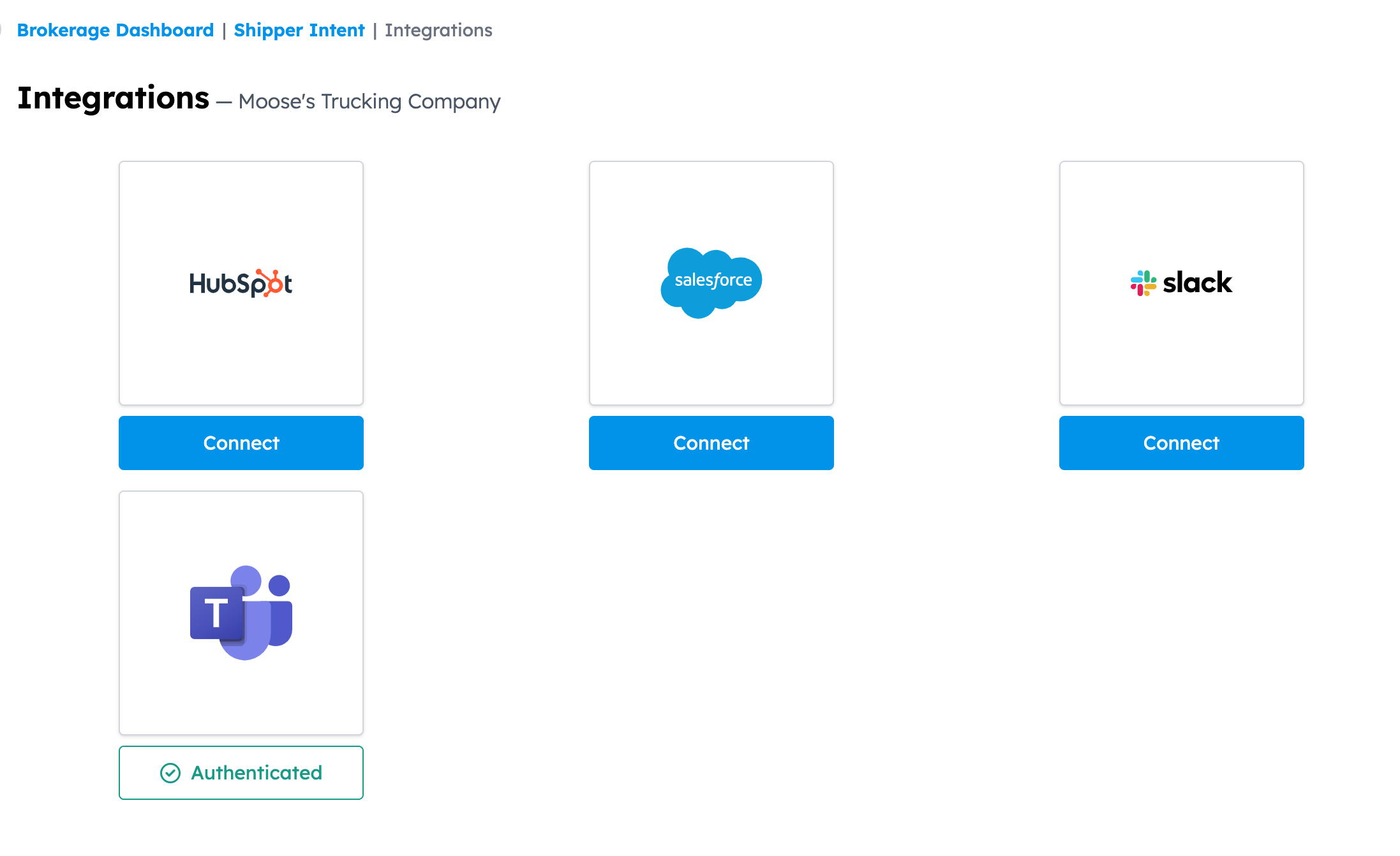
-
-
Go into your Teams instance and click on Apps and search for "CarrierSource". Then click Add.
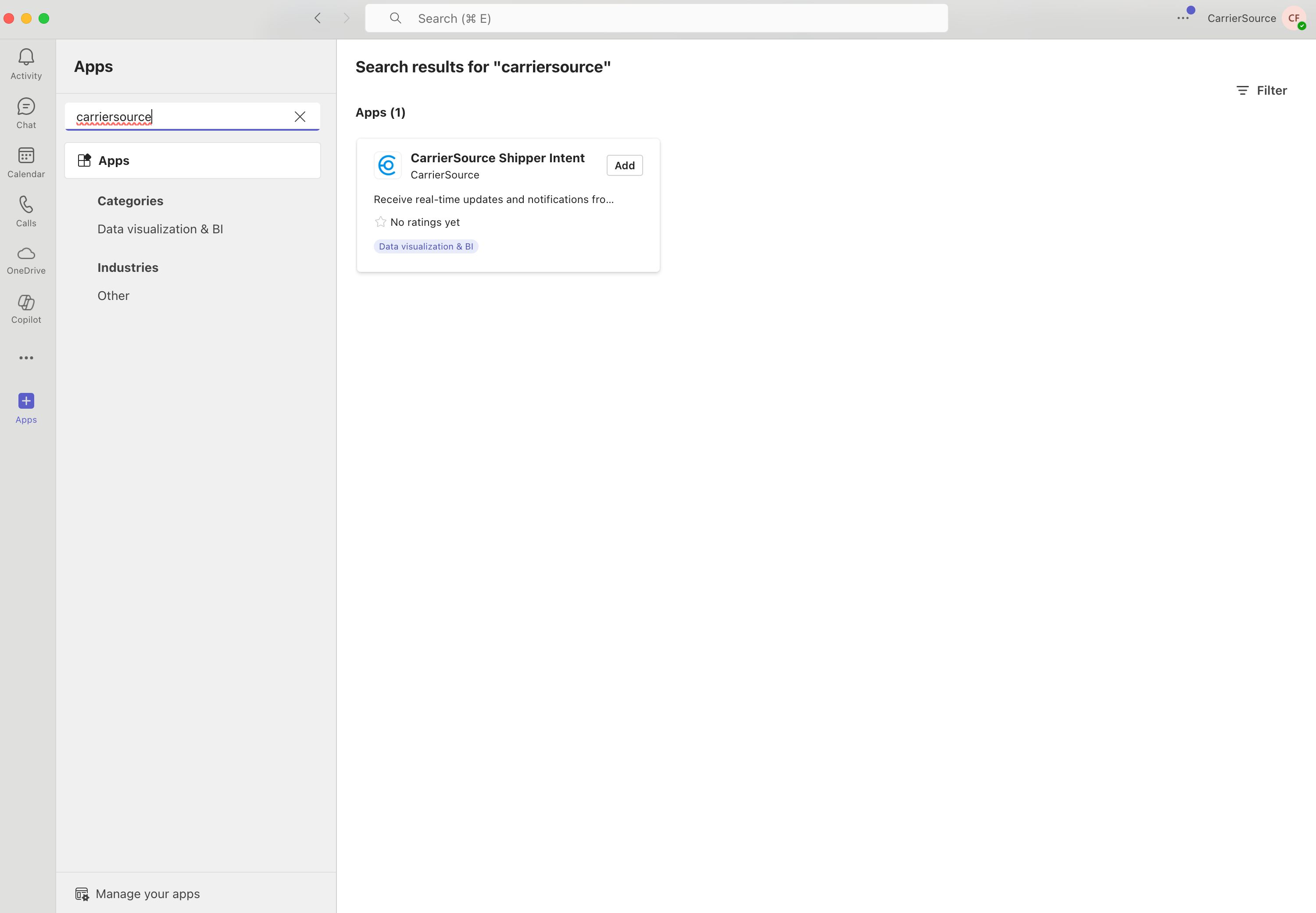
-
Click Add again. Then you'll be prompted to select a channel within your Teams instance to send signals to. You can select any public channel you'd like as you'll be able to change this later.
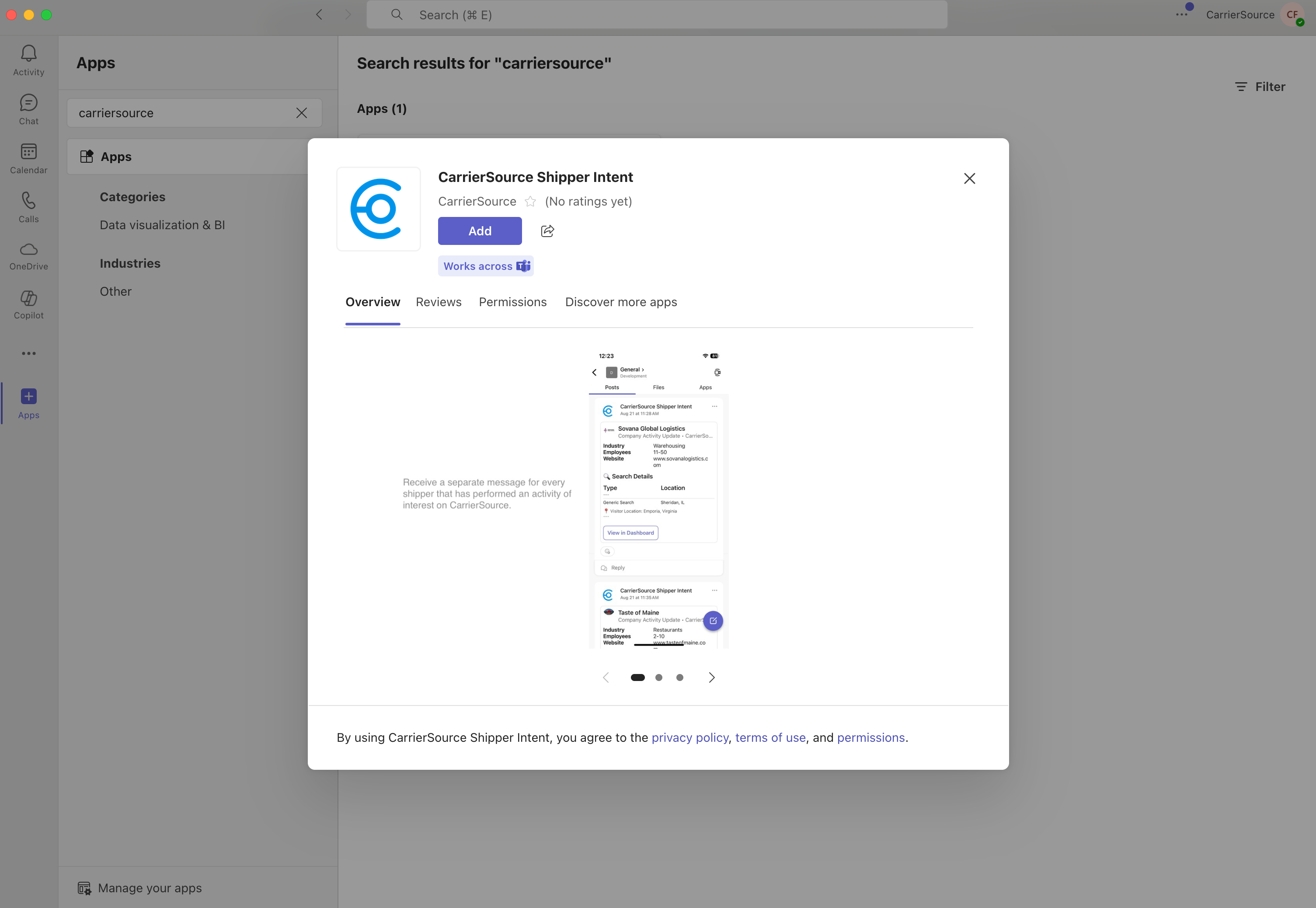
Confirm CarrierSource app Installation
You can confirm that the app has been connected successfully in your CarrierSource dashboard.
-
Go to your CarrierSource profile dashboard and access Shipper Intent → Integrations.
-
Check that the Microsoft Teams Integration tile now says Connected.
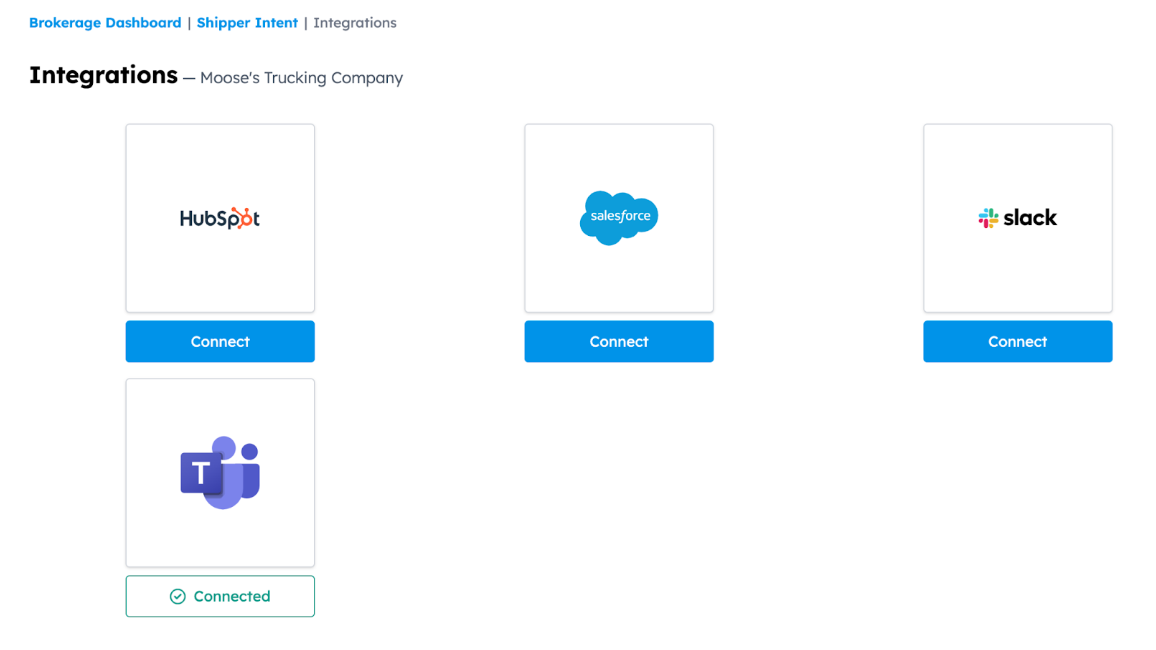
Create Microsoft Teams channel(s) for the feed(s) you want to sync
- Learn how to create channels in Microsoft's documentation here.
- We recommend making one channel per feed you are planning on connecting so you can keep the signals separate.
Select the feed(s) you want to sync into Teams
-
Go to your CarrierSource profile dashboard and access Shipper Intent → Targets.
-
Click the Integrations symbol in the feed you want to connect.
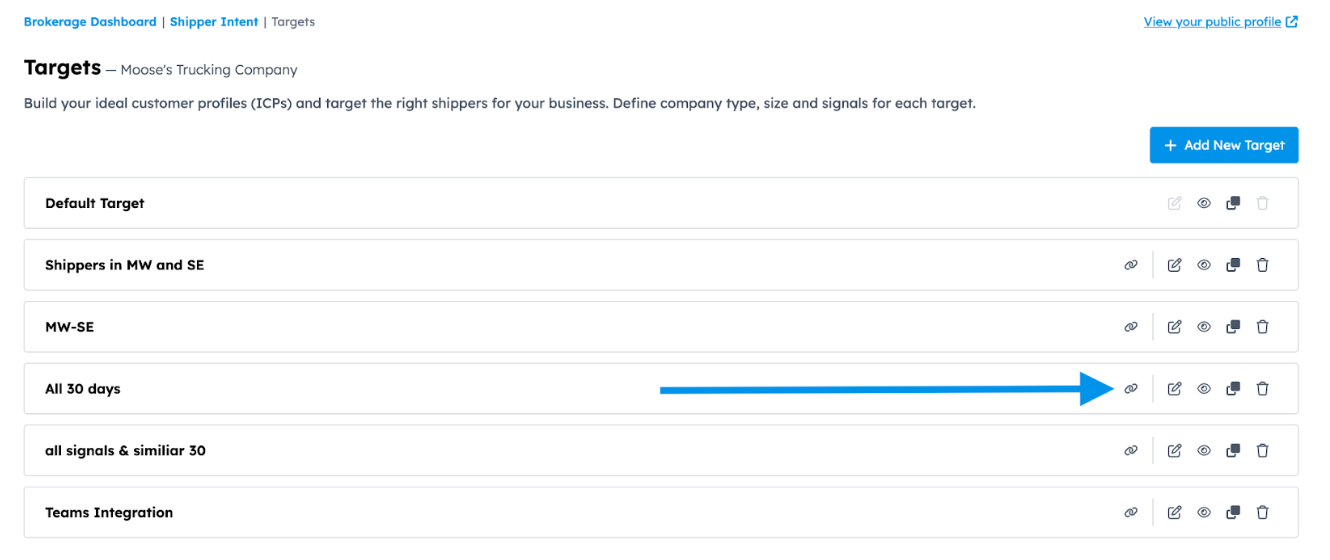
-
Select Teams as the tool you want to connect.
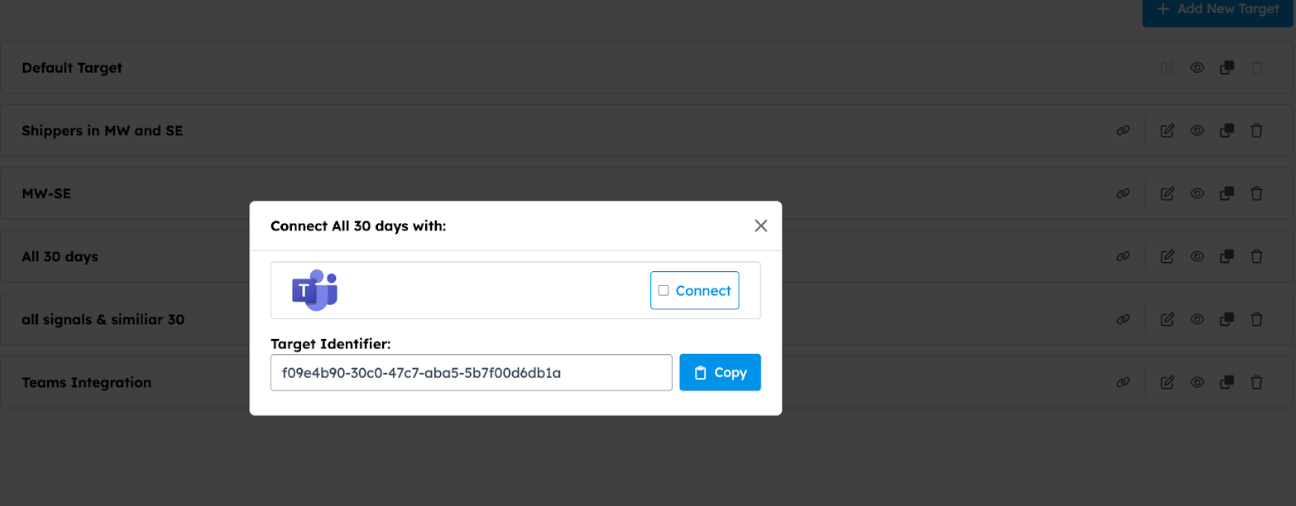
-
Select at what interval you want to receive signals. If you select Daily, you’ll receive all signals that came through the previous 24 hours at 12AM CST. If you select Immediate, you’ll receive signals in real-time.
-
Select what Teams channel that feed should send notifications to.
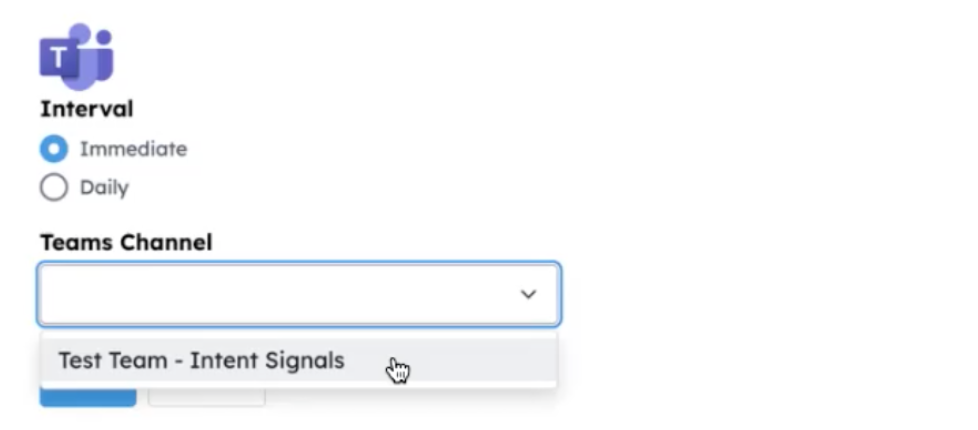
-
Click Save.
AI-Powered Research Agents Insights
If your company has CarrierSource Research Agent Insights enabled, those will be synced into your Teams instance as well. You can view signals, generate insights, and view insights, all within Teams.
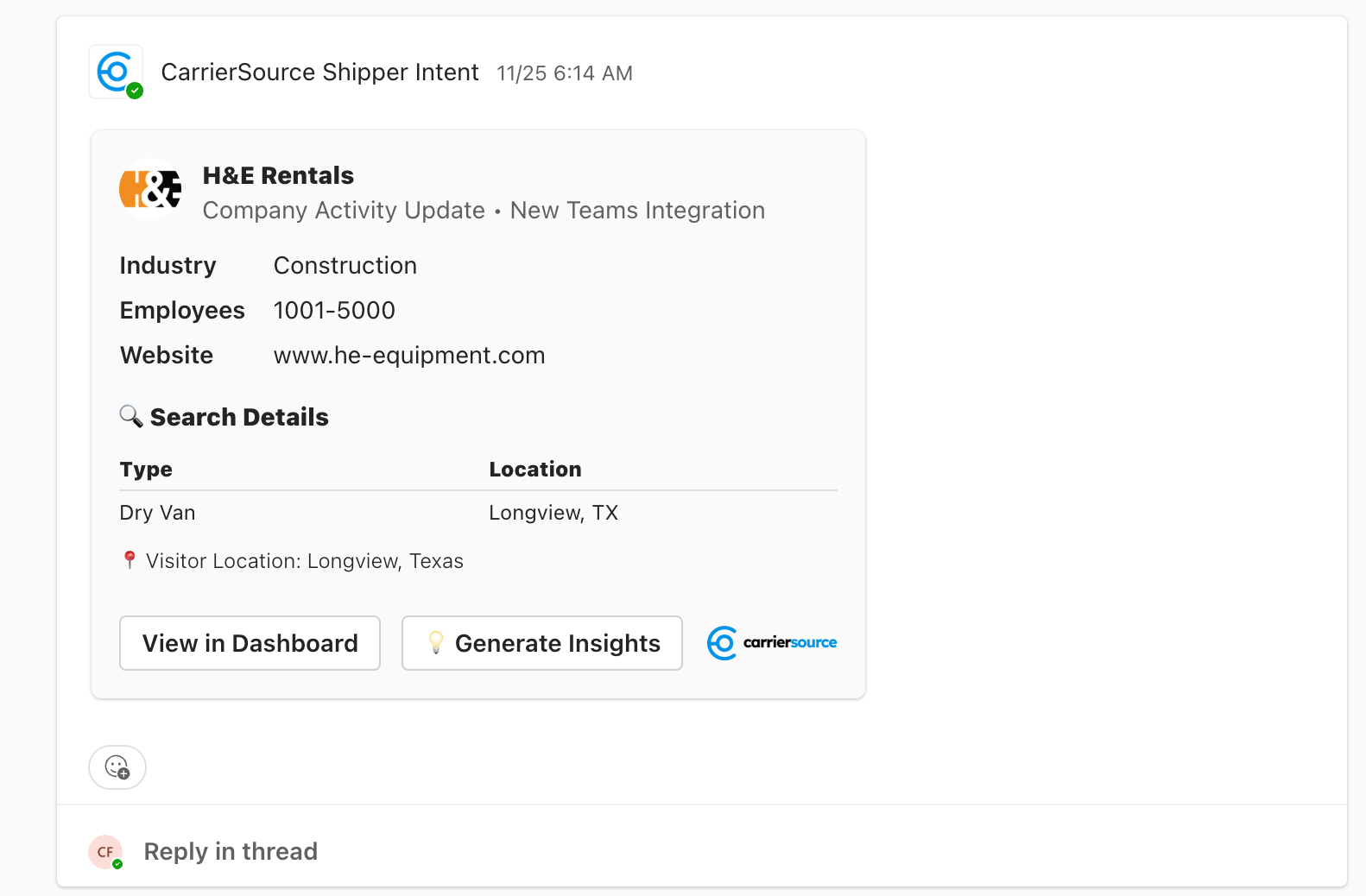
Conclusion
The CarrierSource + Microsoft Teams integration gives your organization real-time visibility into shipper search behavior, right inside your tools. By syncing CarrierSource Shipper Intent Data directly into Teams, you can prioritize outreach based on live intent signals to accelerate pipeline generation and customer expansion.
Reach out to our team by sending an email to [email protected] if you'd like help setting it up!
Updated 4 days ago
